Copilot Studio in Power Apps - Making App Development Even Easier!
Functions in the ENTIRE Power Platform!? | New Feature BREAKDOWN
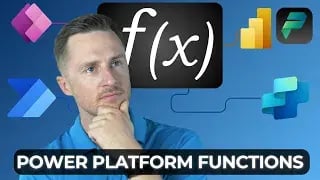
In this video, Nate Haliwell introduces a new feature in the Power Platform called functions. This feature is designed to help users who frequently use the same design patterns in their flows or struggle with Power Automate Expressions but are familiar with Power FX.
Getting Started with Functions
To access this new feature, users can navigate to https://make.powerapps.com, go to "More" on the left, and then select "Discover All". Functions can be found at the bottom of the page. If functions are not visible, users can modify the URL by typing "business logic" to access the functions page.
Use Cases for Functions
The speaker demonstrates a couple of use cases for functions:
- Summing an array of numbers in Power Automate
- Calculating the next business day
Summing an Array of Numbers
Previously, users would initialize a variable, loop through items, and increment the variable to sum numbers. With functions, users can create a reusable expression that can be called from any flow. The speaker demonstrates this by creating a function called "sum in Power Automate".
- Create a new function and name it.
- Specify input data and output data.
- Use Power FX to define the formula for summing amounts.
- Save the function and call it from a flow using an unbound action.
Calculating the Next Business Day
The speaker demonstrates how to create a function to calculate the next business day using Power FX. This involves:
- Creating a new function and specifying input and output data.
- Using the weekday function to determine the day of the week.
- Using a switch statement to add the appropriate number of days.
- Saving the function and calling it from a flow using an unbound action.
Calling Functions from Power Apps
Functions can also be called from Power Apps. The speaker demonstrates this by creating a simple app that sums numbers entered by the user. This involves:
- Adding a data source (environment table).
- Creating a button and a text label to display the output.
- Setting a variable to call the function and display the result.
Conclusion
The speaker encourages viewers to share their use cases for functions in Power Apps or Power Automate. They express excitement about the potential of this new feature to solve business challenges and invite viewers to ask questions and share ideas.
Don't forget to check out the Pragmatic Works' on-demand learning platform for more insightful content and training sessions on Power Apps other Microsoft applications. Be sure to subscribe to the Pragmatic Works YouTube channel to stay up-to-date on the latest tips and tricks.
Sign-up now and get instant access

ABOUT THE AUTHOR
Nate Halliwell is a Power Platform enthusiast, specializing in Power Apps and Power Automate. He began his journey into the Power Platform as a “Citizen Developer” while working as a recruiter in talent acquisition. He used Pragmatic Works to train himself on the technology and hopes to use this new role as a trainer to help others achieve similar career transitions! Nate is PL-900 and PL-100 Certified, and ready to help you take on any Power Apps or Power Automate challenges you or your organization are currently facing! Outside of work, Nate is a husband, a father to 2 boys, and a beer league hockey player.
Free Trial
On-demand learning
Most Recent
private training






-1.png)
Leave a comment