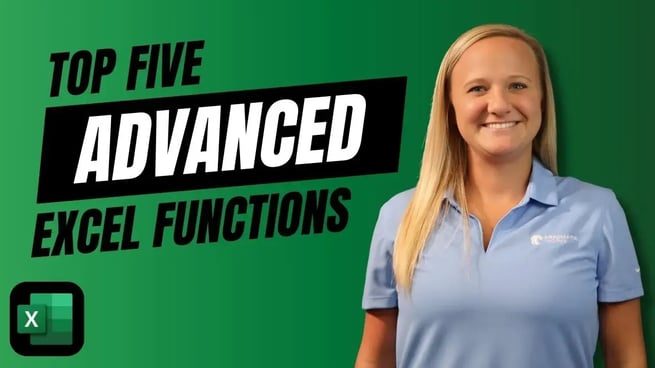
In this informative tutorial, Emily Taylor, a trainer at Pragmatic Works, walks you through five advanced Excel functions that are essential for effective data analysis and automation. These functions go beyond basic formulas, incorporating more complex parameters to maximize Excel's potential. Whether you're in finance, sales, or any industry that deals with large datasets, mastering these functions will help you work more efficiently.
1. PMT Function: Calculate Loan Payments
The PMT (Payment) function is perfect for calculating loan payments based on a constant payment date and consistent interest rate. Emily demonstrates how to use this function for determining car loan payments, where the parameters include:
- Rate: The interest rate, divided by 12 if you're making monthly payments.
- Number of Payments: Total number of payments (e.g., 5 years x 12 months).
- Present Value: The loan amount (e.g., $155,000).
By entering these parameters, you can easily calculate the payment amount for various loan scenarios. Additionally, you can adjust the result to show positive numbers by manipulating the function's sign.
2. ROUND Function: Round Numbers to Nearest Digit
The ROUND function is essential for rounding numbers to a specific number of digits. This is particularly useful for financial calculations where precise rounding is necessary. Emily uses the ROUND function to round a car loan payment to the nearest dollar.
Here’s how to use it:
- Enter the value to be rounded (e.g., $289.99).
- Specify the number of digits to round to (e.g., zero for rounding to the nearest whole number).
The result will be rounded up or down as appropriate, making your data more presentable and easier to interpret.
3. IFERROR Function: Handle Errors Gracefully
Excel users often face errors like "divide by zero" when performing calculations. The IFERROR function helps you manage such errors by allowing you to return a custom message instead of the default error message.
Emily shows how to use IFERROR to handle a situation where dividing expenses by sales results in a divide-by-zero error. Instead of an error message, you can display "No Sales" for a cleaner and more user-friendly result.
4. FILTER Function: Filter Data Based on Criteria
The FILTER function allows you to filter a range or array based on specific criteria, making it an excellent tool for creating dynamic reports. In the tutorial, Emily filters a list of plant sales to show only those items that had zero sales, allowing you to focus on products that are not performing well.
Key points for using the FILTER function:
- Specify the range or array to filter.
- Set the criteria for the filter (e.g., sales equal to zero).
- Optionally define what to display if no results match the filter.
This function helps you analyze your data without altering the original dataset, making it ideal for reporting and decision-making.
5. XLOOKUP Function: Replace VLOOKUP and HLOOKUP
The XLOOKUP function is a versatile tool designed to replace older lookup functions like VLOOKUP and HLOOKUP. XLOOKUP allows you to search for a value in a range and return a corresponding value from another range, either vertically or horizontally.
In the tutorial, Emily demonstrates how to use XLOOKUP to find employee salaries based on their names or employee IDs. Unlike VLOOKUP, XLOOKUP provides more flexibility, allowing you to search both directions and handle more complex data structures.
Steps to use XLOOKUP:
- Specify the lookup value (e.g., employee name or ID).
- Define the lookup array (e.g., employee names or IDs).
- Choose the return array (e.g., salary information).
With XLOOKUP, you can quickly and easily perform lookups without the limitations of older functions.
Emily concludes the video by encouraging viewers to explore these functions and incorporate them into their Excel workflows. Whether you're looking to automate processes, improve accuracy, or present cleaner data, mastering these advanced Excel functions will undoubtedly enhance your productivity.
For more in-depth tutorials on Excel and other topics, be sure to check out Pragmatic Works’ on-demand learning platform for access to exclusive training materials and courses. And be sure to subscribe to the Pragmatic Works YouTube channel to stay up-to-date on the latest tips and tricks.
Sign-up now and get instant access

ABOUT THE AUTHOR
Emily's primary goal is to provide engaging trainings that help customers gain confidence using Power BI. Emily graduated from Indiana University with a bachelor's degree in elementary education and the University of North Florida with a master's degree in educational leadership. After 11 years of teaching varying grades (K-5) in Indiana and Florida, she joined the Pragmatic Works team as a Power BI Trainer. When not in the office, Emily enjoys camping, the beach, cheerleading, and visiting family in Indiana.
Free Community Plan
On-demand learning
Most Recent
private training





-1.png)
Leave a comment