How to Use Emojis in Your Conditional Formatting! | Power BI Tutorial
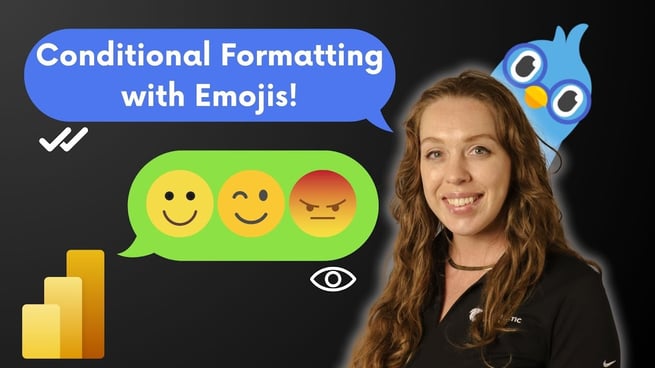
In this Power BI tutorial, Allison Gonzalez walks viewers through a creative way to make dashboards more visually intuitive: using emojis in conditional formatting! This fun twist helps communicate trends instantly and can make reports more engaging for teams and executives alike.
Why Use Emojis in Power BI?
Allison begins by emphasizing the need to make dashboards more readable and eye-catching. Conditional formatting is a great way to add visual cues, but standard options like colors and icons can sometimes fall short. Emojis bring an added layer of personality and clarity to data, making trends and statuses clear at a glance.
Exploring Built-in Conditional Formatting Options
Before diving into emojis, Allison reviews Power BI’s built-in conditional formatting features:
- Background Color: Change cell colors using gradients, rules, or field values to show trends.
- Font Color: Adjust text colors for contrast and emphasis.
- Data Bars: Add mini bar charts directly inside table visuals for immediate context.
- Icons: Use built-in icon sets (arrows, shapes) to indicate performance levels.
She notes that while these features are helpful, they can be limited or unclear—especially for users with color vision challenges.
Why Emojis Make a Difference
To overcome these limitations, Allison introduces emojis as an accessible and fun alternative. Emojis provide intuitive symbols that are universally understood—like smiley faces for good results or sad faces for poor performance—regardless of color perception.
How to Set Up Emojis Using DAX
Allison explains that while Power BI does not directly support emojis within the icon sets, users can still leverage DAX measures to achieve the effect. Here’s how:
- Create a new measure in DAX that uses
SWITCHor nestedIFstatements to assign emojis based on your chosen logic. For example, profits over $1 million might show a star-eyed emoji, while lower profits display a sad face. - To insert an emoji, press Windows Key + Period to open the emoji keyboard on Windows, or simply copy and paste an emoji from an online source. Always wrap emojis in quotes since they are text values.
- Drag the new formatting measure into your table visual beside your main data column. This will display the emoji next to the numeric value, adding instant context.
Formatting Tips for a Clean Look
Allison shares practical advice for keeping visuals polished:
- Hide column headers for the emoji column to keep things neat.
- Adjust the conditional formatting on the original numeric column to avoid redundancy.
- Ensure your emoji choices are clear and easily understood by end-users.
Considerations for Accessibility
One important takeaway from Allison’s tutorial is the reminder to design visuals with accessibility in mind. Relying on colors alone can exclude users with color vision deficiencies. Emojis, when used effectively, add a clear visual indicator that works for a broader audience.
Additional Learning Resources
For those who want to go further, Allison suggests checking out Pragmatic Works’ Advanced Visualization classes on their On-Demand Learning Platform. She also teases other creative ways to bring GIFs and more dynamic visuals into Power BI reports.
Finally, she encourages viewers to experiment with their own emoji use cases and share them with the community to inspire others.
Key Takeaways
- Use conditional formatting to make dashboards more intuitive.
- Emojis add personality and improve data clarity at a glance.
- Combine DAX logic with visuals for full customization.
- Keep accessibility top of mind when choosing colors and symbols.
By adding a little “emoji magic,” Power BI reports become more fun, engaging, and user-friendly—making it easier than ever to communicate data trends to any audience.
Don't forget to check out the Pragmatic Works' on-demand learning platform for more insightful content and training sessions on Power BI and other Microsoft applications. Be sure to subscribe to the Pragmatic Works YouTube channel to stay up-to-date on the latest tips and tricks.
Sign-up now and get instant access

ABOUT THE AUTHOR
Allison graduated from Flagler College in 2011. She has worked in management and training for tech companies for the past decade. As a Microsoft Certified Trainer, her primary focus is helping our customers learn the ins and outs of Power BI, along with Excel and Teams.
Free Community Plan
On-demand learning
Most Recent
private training






-1.png)
Leave a comment