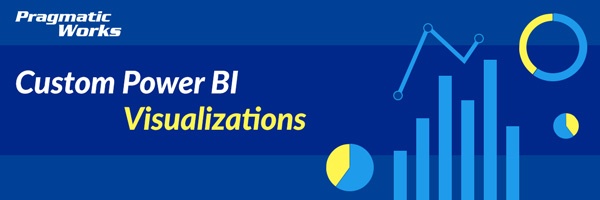
In this module, you will learn how to use the Gap Analysis Power BI Custom Visual. The Gap Analysis visual is used to analyze the difference between two different groups of data you have. For example, you might use it to analyze the gap between two answers people gave in survey response data.
Module 37 – Gap Analysis
Downloads
Key Takeaways
- Use this visual for analyzing the gap between groups of your data.

This Gap Analysis visual compares this year vs last year's retail sales.
- Under the Format paintbrush, there are several customizations available for the Gap Analysis.
- Under the Statement section, you can increase/decrease and change the color of the categorical data (Clothing, Jewelry, Electronics) text you’re analyzing. In my example, I increased the font to 16 and made the text black.

- The Statement Sort section allows you to adjust the sort order of the categorical data.

- Under Group Circle, you can change the colors of the circles that are on the beginning and the end of the Gap Bar.

- The Group Circle Data Label section allows you to turn on/off the labels and adjust the color of the labels that appear next to the circles.

- Using the Group Legend properties, you can increase the size of the font in your legend and increase the size of the legend circles.

- You can also change the font size of the details section in the top left of the visual by adjusting the Details on hover properties.

- Under the Gap Bar section, you can change the color and size of the gap bars. You can even make the colors all different based on the values you have in the statement field.

- The Gap Label section allows you to adjust the labels on the gap bar. You can change the position, color and size of the labels here.

In addition to these properties, you have settings that appear on every visual to adjust the background color, add a border around the visual and lock the aspect ratio.
Find Out More
You will always be able to find this video module and advanced viewing of future modules on the Pragmatic Works On-Demand Training platform or view my previous blog posts.
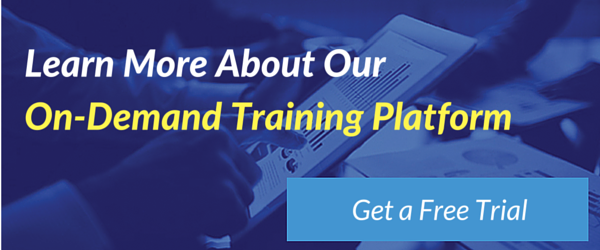


-1.png)
Leave a comment