Find Out More
You will always be able to find this video module and advanced viewing of future modules on the Pragmatic Works' on-demand learning platform or view my previous blog posts.
You can also discover more insightful content and training sessions on Power BI, Power Apps, Power Automate, Copilot Studio, Fabric, Azure and other Microsoft applications. Be sure to subscribe to the Pragmatic Works YouTube channel to stay up-to-date on the latest tips and tricks, along with fresh content every week.
It's also incredibly easy to get started with your 7-day free trial. No credit card required. Just click below and you'll be on your way.

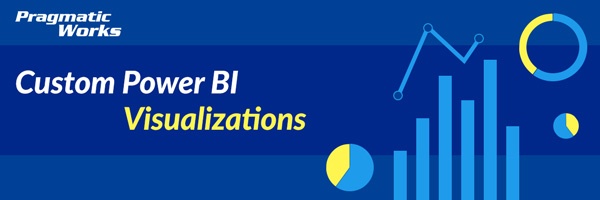
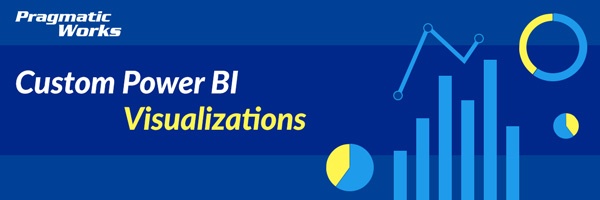
![image_thumb[13] image_thumb[13]](https://devinknightsql.files.wordpress.com/2018/07/image_thumb13_thumb.png?w=413&h=239)
![image_thumb[3] image_thumb[3]](https://devinknightsql.files.wordpress.com/2018/07/image_thumb3_thumb.png?w=193&h=660)
![image_thumb[5] image_thumb[5]](https://devinknightsql.files.wordpress.com/2018/07/image_thumb5_thumb.png?w=195&h=288)
![image_thumb[7] image_thumb[7]](https://devinknightsql.files.wordpress.com/2018/07/image_thumb7_thumb.png?w=208&h=239)
![image_thumb[11] image_thumb[11]](https://devinknightsql.files.wordpress.com/2018/07/image_thumb11_thumb.png?w=211&h=716)
.png?height=100&name=Devin_pic%20(1).png)





-1.png)
Leave a comment