Power Platform Admin: 5 Changes You NEED to Make
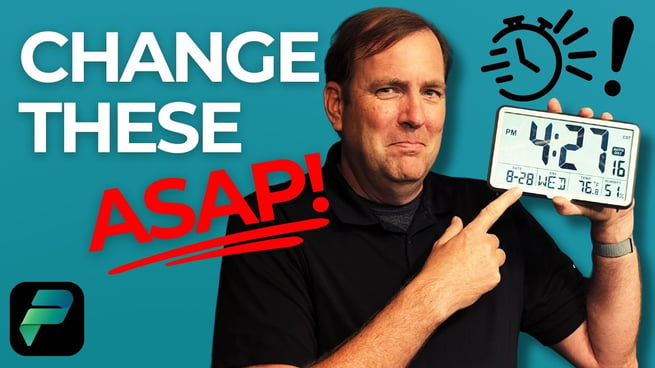
Brian Knight guides new Power Platform administrators through the top five crucial changes to implement immediately after being assigned admin responsibilities. Whether you're overseeing an entire tenant or just an environment, these steps help establish control, improve governance, and optimize resources within your Power Platform setup.
1. Rename the Default Environment
The default environment is often overlooked but acts as a “junk drawer” for unregulated app and flow development. Brian recommends renaming this environment to reflect its true purpose—such as Personal Productivity—to help clarify its intended use across the organization.
- Access the Power Platform Admin Center via the settings gear or
aka.ms/ppac. - Filter to locate the default environment.
- Click Edit and rename it to something like PW Personal Productivity.
- This operation is non-breaking and completes in ~30 seconds.
2. Restrict Environment Creation to Admins
By default, anyone in your company can create environments, which may lead to wasted storage capacity. Brian stresses the importance of restricting this ability to specific roles:
- Navigate to Settings > Environment Settings.
- Limit creation rights to Global Admins, Power Platform Admins, or Dynamics Admins.
- Trial and Developer environments can remain open, as they are cost-free and self-expire after 30 days.
- Enable analytics collection to consolidate environment activity into a single dashboard.
3. Configure Production Environment Settings
For any production environment, ensure a few critical settings are enabled to prevent mismanagement and to enforce development discipline:
- Enable embedded map features (e.g., Bing Maps) to allow geo-based features in apps.
- Restrict installation of unmanaged solutions to prevent unauthorized live edits in production.
- Enable data validation tools for added security and consistency.
4. Set Up the Center of Excellence Toolkit
This Microsoft-provided toolkit is a must-have for any Power Platform admin. It consolidates reporting, inventories all environments, and offers ready-to-use applications that help admins streamline tasks.
- Download and install the toolkit in its own dedicated environment.
- Use it to reassign apps/flows when users leave, without needing PowerShell scripts.
- Enables centralized visibility and management across environments.
5. Implement Data Loss Prevention (DLP) Policies
DLP policies are critical for securing organizational data and guiding proper usage of connectors.
- Access DLP Policies via the Admin Center.
- Block unwanted or risky connectors in personal or non-prod environments.
- Allow usage of necessary connectors only in Dev, QA, and Prod environments.
- Set policies to automatically block new connectors as they are added.
Although DLP is a breaking change, it is a powerful tool to encourage responsible development and protect sensitive information.
Conclusion
These five steps are foundational for any new Power Platform administrator. From environment governance to enforcing security through DLP policies, Brian Knight provides a concise and practical guide.
For a deeper dive, Pragmatic Works also offers an Admin in a Day class that expands on these principles and more. By taking immediate action on these changes, admins can ensure a secure, structured, and efficient Power Platform experience for their organization.
Don't forget to check out the Pragmatic Works' on-demand learning platform for more insightful content and training sessions on Power Apps and other Microsoft applications. Be sure to subscribe to the Pragmatic Works YouTube channel to stay up-to-date on the latest tips and tricks.
Sign-up now and get instant access
ABOUT THE AUTHOR
SQL Server MVP and founder of Pragmatic Works. Brian has been working with SQL Server as a DBA and business intelligence professional since 1998. He has written more than 15 books on the topic and has spoken at dozens of conferences.
Free Community Plan
On-demand learning
Most Recent
private training







-1.png)
Leave a comment