The URL isn’t valid. Please enter the site’s root URL only.
Let’s take a look at how you can properly connect to a SharePoint Folder in Power BI and extract the files.
Connecting to a SharePoint Folder in Power BI
In my first attempt I tried connecting to simply the root of my SharePoint site.
https://pragmaticworksonline.sharepoint.com
This only allowed access to the Shared Documents folder on the root and therefore didn’t work.
As you can see in the above image, this only allowed access to the Shared Documents folder on the root of the SharePoint site.
Connecting to a specific SharePoint site
Next, I tried connecting directly to the root of a particular site. I connected to the training site on SharePoint using the following URL:
This worked, the SharePoint folder option will traverse subfolders, just like the default from folder option. Therefore, if you are looking for a particular directory then you can simply apply a filter in the Power Query Editor on the Folder Path property.
Thanks for reading this blog!
Don't forget to check out the Pragmatic Works' on-demand learning platform for more insightful content and training sessions on Power BI, Power Apps, Power Automate, Copilot Studio, Fabric, Azure and other Microsoft applications. Be sure to subscribe to the Pragmatic Works YouTube channel to stay up-to-date on the latest tips and tricks.
It's also easy to get started with your 7-day free trial. Just click below and you'll be on your way.



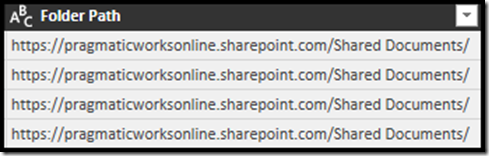







-1.png)
Leave a comment