Stop Wasting AI: Use These 5 AI Prompts for Real-World Results
STOP! Don't Use Microsoft Copilot Until You Watch This Video!
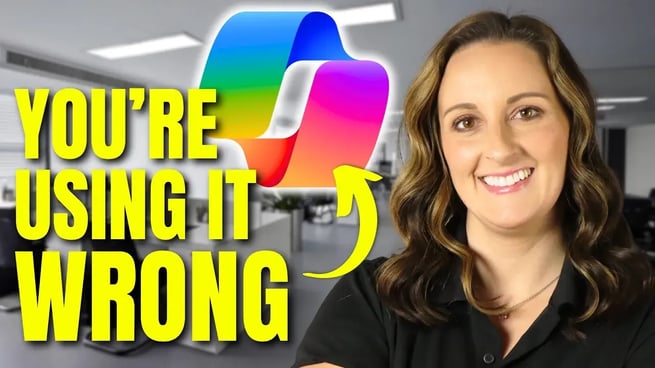
In this video, discover how to get the most out of Microsoft CoPilot by mastering five different types of prompts. If you're frustrated with CoPilot's responses or feel it falls short compared to ChatGPT, this video will teach you how to fine-tune your prompts to get the results you're looking for. Learn how to enhance CoPilot's ability to create, edit, understand, and summarize tasks by using the right input techniques.
Overview
This tutorial walks you through how to properly use Microsoft CoPilot, highlighting five key prompt types:
- Create Prompt
- Edit Prompt
- Ask Prompt
- Understand Prompt
- Catch Up (Summarize) Prompt
By focusing on the structure of prompts and providing CoPilot with a clear goal, context, expectations, and source, you can unlock its full potential for tasks ranging from creating travel itineraries to generating professional emails.
Key Prompt Types Explained
Create Prompt
In the first example, Amelia uses a "Create" prompt to plan a 10-day European vacation. Initially, CoPilot provides a broad, unsatisfactory itinerary. By adjusting the prompt and including specific details (goal, context, expectations, and source), CoPilot delivers a much more detailed and relevant itinerary with Airbnb recommendations, top attractions, and even a map for easy navigation.
Edit Prompt
The "Edit" prompt helps the speaker transform a casual, unprofessional email request for PTO into a formal, polished message suitable for sending to a boss. CoPilot rewrites the email, improving tone and length while maintaining clarity and professionalism.
Ask Prompt
After deciding to break up with her boyfriend, Amelia turns to CoPilot for advice using the "Ask" prompt. CoPilot not only provides a thoughtful script for the conversation but also offers helpful tips on how to handle the situation with kindness and honesty. The prompt showcases CoPilot’s ability to offer practical advice in personal matters.
Understand Prompt
When invited to an NFL football game, Amelia uses the "Understand" prompt to learn the basics of American football. CoPilot explains key positions, rules, and the objective of the game using the 80/20 rule to help her quickly grasp the essentials without overwhelming details.
Catch Up (Summarize) Prompt
Amelia uses the "Catch Up" prompt to generate video highlights from a 21-minute YouTube video about the Jacksonville Jaguars. CoPilot summarizes the key points of the video, such as the team's 2022 performance, head coach, and star player Trevor Lawrence. This allows the speaker to quickly catch up on the information without watching the entire video.
Best Practices for Using CoPilot Prompts
- Provide Clear Goals: Specify exactly what you want from CoPilot (e.g., creating an itinerary, editing an email).
- Offer Detailed Context: Explain the situation and background information so CoPilot has the full picture.
- Set Expectations: Clarify the type of response you need, such as length or tone.
- Include Reliable Sources: Ask CoPilot to reference specific websites or databases for accurate information.
Key Concepts Covered
- Create Prompts for Better Results: Learn how to ask CoPilot to generate specific content with clear guidelines.
- Edit Prompts for Polished Output: Enhance rough drafts of emails, blog posts, or documents by giving CoPilot direction to improve tone and length.
- Understanding Prompts: Use CoPilot to explain concepts quickly with key details to help you grasp important topics without digging deep into the details.
- Summarize Prompts: Avoid spending time on long videos or documents by asking CoPilot to generate concise highlights and summaries.
Conclusion
By using these five types of prompts, you can significantly improve your experience with Microsoft CoPilot. Whether you're planning trips, sending professional emails, or trying to grasp complex concepts, structuring your prompts correctly can make all the difference. Follow the best practices outlined in this video to maximize the effectiveness of CoPilot in your daily tasks.
Don't forget to check out the Pragmatic Works' on-demand learning platform for more insightful content and training sessions on Copilot and other Microsoft applications. Be sure to subscribe to the Pragmatic Works YouTube channel to stay up-to-date on the latest tips and tricks.
Sign-up now and get instant access
ABOUT THE AUTHOR
Amelia Roberts has a Master's in Education and spent 10 years teaching grades K-12 before joining the Pragmatic Works Training Team. Her goal at Pragmatic Works is provide energetic and engaging trainings that build up your confidence in various programs. Her outside hobbies include coaching a dance team, reading, and experiencing life with her son.
Free Community Plan
On-demand learning
Most Recent
private training






-1.png)
Leave a comment