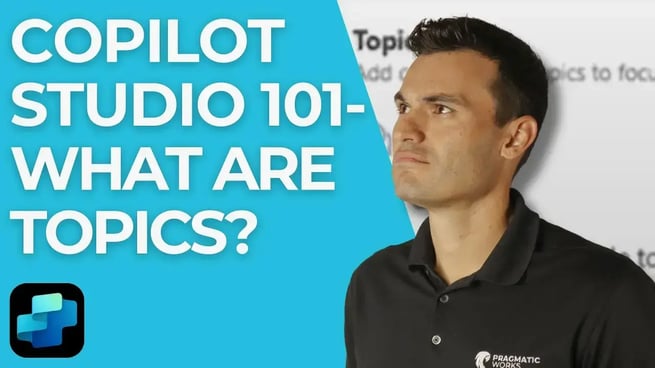
In this tutorial, Jonathan Silva from Pragmatic Works delves into the intricacies of how topics work within Copilot Studio, including how to utilize generative AI to enhance user interactions. Topics in Copilot Studio define custom conversations within your bot, allowing you to guide user interactions seamlessly.
Overview: What Are Topics in Copilot Studio?
Topics are predefined or custom conversational flows that dictate how a bot responds to specific user inputs. These topics are essential in structuring conversations, helping users get the right information or action they need when interacting with your bot.
Step 1: Setting Up and Customizing Topics
Jonathan starts by showcasing the different types of topics available in Copilot Studio:
- System Topics: Pre-built topics like greetings, farewells, and common prompts.
- Custom Topics: You can create your own topics, define specific trigger phrases, and customize responses to fit your needs.
Jonathan highlights how users can add trigger phrases to each topic, specifying what the bot should listen for. For example, a custom topic might respond to phrases like "Need help" or "Find classes," triggering a tailored response that guides the user through the conversation.
Step 2: Creating Actions Within a Topic
Inside each topic, you can define the flow of the conversation using nodes. Nodes represent actions or steps in the dialogue, such as:
- Sending a message or asking a question
- Presenting multiple choice options
- Redirecting to other topics
- Performing specific actions, like calling APIs or using adaptive cards
Jonathan demonstrates how to set up multiple-choice options and conditionals based on user input. For instance, if a user asks about company information, the bot can present a list of products or services, and then guide the user based on their selection.
Step 3: Integrating Generative AI
One of the most exciting features in Copilot Studio is its integration of generative AI. This advanced feature allows bots to respond dynamically, making the conversation feel more fluid and less scripted. Instead of relying solely on trigger phrases, generative AI can understand the intent of the user’s message.
To enable this, Jonathan walks through the process:
- Navigate to Settings and enable Generative AI.
- Instead of adding specific trigger phrases, describe the topic’s purpose in plain language.
- The bot then uses AI to detect the correct topic based on the user’s message, providing a more dynamic response.
Step 4: Testing the Bot
Jonathan demonstrates how to test your bot using the built-in testing panel in Copilot Studio. As the bot interacts with the user, it moves between topics based on input, showing how easily generative AI can enhance the user experience by handling complex conversations fluidly.
Conclusion
By using both traditional topics and generative AI, Copilot Studio allows for more flexible and responsive bot interactions. This tutorial helps you understand the mechanics behind topics in Copilot Studio and how to make your bot conversations feel more natural.
Don't forget to check out the Pragmatic Works' on-demand learning platform for more insightful content and training sessions on Copilot Studio and other Microsoft applications. Be sure to subscribe to the Pragmatic Works YouTube channel to stay up-to-date on the latest tips and tricks.
Sign-up now and get instant access

ABOUT THE AUTHOR
Jonathon Silva is a Trainer for Pragmatic Works, specializing in the Power Platform. He graduated from James Madison University in 2011, has a master’s degree in Education, and comes with 9 years of teaching experience in high school economics and history. Jonathon has consistently been recognized as a top educator in the field of history and leader in curriculum development. His primary focus is helping our customers learn the ins and outs of Power Apps and Power BI.
Free Community Plan
On-demand learning
Most Recent
private training






-1.png)
Leave a comment