Creating Custom Help Pages and Panels for Model Driven Apps

In this video, Brian Knight from Pragmatic Works demonstrates how to create custom help pages for Model Driven Apps, enabling you to guide users through your application with contextual assistance, tooltips, and more. This is especially helpful for users who may need extra support while navigating through your app. Learn how to provide users with relevant, screen-specific help that improves their experience and reduces confusion.
Why Customize Help Pages?
Many users find themselves confused or lost when using a new application. By customizing help pages in Model Driven Apps, you can offer tailored guidance based on the current screen or section the user is interacting with. This enhances usability and ensures users can access the information they need without relying on generic help content.
Enabling Custom Help in Model Driven Apps
To begin creating custom help pages, follow these steps:
- Go to Advanced Settings by clicking the gear icon in the top-right corner of the app.
- Under Settings > Administration, choose System Settings.
- Scroll to the Set Custom Help section and toggle the option to Enable Custom Help and Guided Task.
- Click OK to save the changes.
Customizing Help Pages
Once the feature is enabled, you can begin customizing the help section:
- Go back to the app and perform a hard refresh (Ctrl + F5).
- Click the three dots next to the question mark icon in the app and select Edit.
- Use the WYSIWYG editor to create custom sections, add text, images, and even videos.
- You can insert tooltips (balloons) and coach marks to provide in-context guidance on specific buttons or fields.
Adding Tooltips (Balloons) and Coach Marks
Balloons and coach marks are powerful features for helping users navigate your app:
- Balloons: Add balloons to buttons or other UI elements, giving users a short description of their function. Example: "Click here to generate a report."
- Coach Marks: Highlight specific parts of the screen, like drop-downs or fields, to guide users. Coach marks provide a visual cue to attract attention.
Saving and Deploying Help Pages
Once you've created your help content:
- Click Save to save the help page content.
- The help pages are automatically linked to the screen or section where you added them, providing contextual guidance to users.
- These custom help pages can also be transported between environments (Dev, QA, Prod) as part of a solution.
Limitations
Currently, custom help sections are only available for Model Driven Apps. Unfortunately, Canvas Apps do not support this feature. However, you can embed help content directly within Canvas Apps using question marks or info boxes.
Conclusion
By implementing custom help pages and panels in your Model Driven Apps, you can significantly enhance the user experience, making it easier for customers to navigate your app. This is especially helpful for non-technical users who may need additional assistance.
Don't forget to check out the Pragmatic Works' on-demand learning platform for more insightful content and training sessions on Power Apps and other Microsoft applications. Be sure to subscribe to the Pragmatic Works YouTube channel to stay up-to-date on the latest tips and tricks.
Sign-up now and get instant access
ABOUT THE AUTHOR
SQL Server MVP and founder of Pragmatic Works. Brian has been working with SQL Server as a DBA and business intelligence professional since 1998. He has written more than 15 books on the topic and has spoken at dozens of conferences.
Free Community Plan
On-demand learning
Most Recent
private training


.png?width=406&name=Blog%20Post%20Featured%20Image%20(24).png)
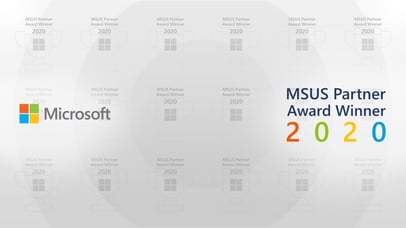


-1.png)
Leave a comment