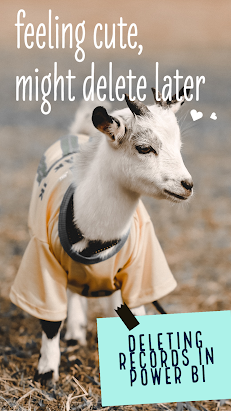
While doing Power Apps training with Pragmatic Works, I usually have a common request after students learn they can delete records. Someone will usually state they like the usability of the delete function but are scared to put a delete button on the screen. Their concern is someone will hit it by mistake and then the record will be gone forever.
There are a few ways to fix this issue. The method I showcase here will show how you can activate a pop-up screen that overlays your original screen. This method is not just useful for confirmation before you delete, but also for anytime you want to show extra information on your screen without being taken to a new screen.
To achieve our solution today we will need to meet the following objectives:
- Create the pop-up screen and all of its components, then GROUP them together
- Use the function UpdateContext to temporarily create a variable to hold a piece of information, which in our case will be true or false.
- Place the variable for the visibility property on our pop up screen
- For the OnVisible property of our screen, we will have the variable declared as false
To see all these steps in action check out this demo on video.
Don't forget to check out the Pragmatic Works' on-demand learning platform for more insightful content and training sessions on Power BI, Power Apps, Power Automate, Copilot Studio, Fabric, Azure and other Microsoft applications. Be sure to subscribe to the Pragmatic Works YouTube channel to stay up-to-date on the latest tips and tricks, along with fresh content every week.
It's also incredibly easy to get started with your 7-day free trial. No credit card required. Just click below and you'll be on your way.


-1.png)
Leave a comment