Enhancing Accessibility in Power BI with Universal Design
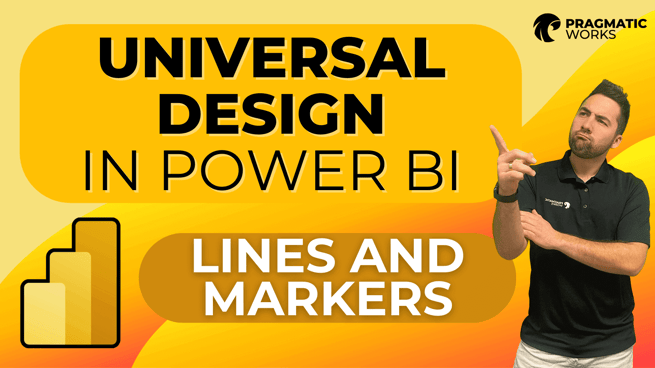
In the latest installment of Pragmatic Works's Universal Design in Power BI YouTube series, Greg Trzeciak provides a comprehensive overview of enhancing data visualization in Power BI reports to accommodate a wider audience, including those with accessibility needs. This blog post summarizes the key points from Greg's discussion, focusing on best practices for using lines and markers in Power BI to make data more universally accessible and understandable.
Greg begins by emphasizing the importance of Universal Design in Power BI, especially for data that must meet legal accessibility requirements or for users aiming to incorporate inclusive design practices into their work. The presentation covers practical tips for improving visibility and understanding of data visualizations through the use of lines and markers, with a focus on time progression visuals.
Key Best Practices for Utilizing Lines and Markers
Adding Markers to Line Charts:
- Markers help identify specific data points, like months, within a line chart.
- Users can turn on markers through the "Format your visuals" option, enabling them to choose from various shapes to represent different data points.
- This feature makes it easier for users to discern what they are examining, particularly along the x-axis.
Utilizing Line Patterns:
- Different line patterns (e.g., dotted, dashed) can distinguish between data series without relying solely on color, aiding those with color vision deficiencies.
- By editing line styles in the "Format" options, users can modify the appearance of lines to enhance differentiation between datasets.
Practical Application and Tips
Greg demonstrates these principles using a generic Power BI report showcasing sales data over time. Key steps include:
Formatting Visuals for Accessibility:
- Accessing the "Format" options allows users to turn on markers and select shapes and sizes, significantly improving visibility.
- Shapes like circles, squares, diamonds, and triangles are recommended, with a preference for larger sizes to accommodate visibility needs.
Customizing Lines and Markers:
- Greg advises customizing the appearance of lines and markers for different data series, such as changing line-styles (solid, dashed, dotted) and adjusting marker shapes and colors.
- These customizations help highlight specific aspects of the data and make the visuals more accessible to individuals with visual impairments.
Balancing Design and Accessibility:
- Greg underscores the importance of finding a balance between aesthetic design and accessibility. This involves highlighting key data points without overwhelming the visual with too many lines or markers.
- Emphasizing certain data series over others can guide the viewer's attention and make the information more digestible.
Conclusion: Universal Design as a Path to Inclusive Data Visualization
Greg concludes by reinforcing the value of Universal Design in Power BI, stating that designing for inclusivity not only meets accessibility requirements but also results in clearer, more effective data visualizations. By adopting the best practices outlined, users can create Power BI reports that are accessible to a broader audience, including those with specific accessibility needs.
Pragmatic Works' commitment to Universal Design is evident in our detailed on-demand learning course, which dives deeper into creating accessible and inclusive Power BI reports. We encourage readers to explore these resources and enhance their Power BI skills by embracing a design philosophy that benefits all users.
Through thoughtful application of lines, markers, and other visual customization options, Power BI users can transform their reports into models of accessibility, ensuring that their data analytics practices are as inclusive as possible.
Don't forget to check out the Pragmatic Works' on-demand learning platform for more insightful content and training sessions on Power BI and other Microsoft applications. Be sure to subscribe to the Pragmatic Works YouTube channel to stay up-to-date on the latest tips and tricks.
Sign-up now and get instant access

ABOUT THE AUTHOR
Gregory Trzeciak has his master’s degree in Education from the University of Florida. He has 9 years of teaching experience in high school, college level, and summer programs where he was recognized as a top educator and leader in interactive education. As a trainer at Pragmatic Works, his primary goal is to help individuals gain confidence in using Power BI and the Power Platform. While not in the office, he enjoys fantasy football, walking his dog, and running half-marathons!
Free Community Plan
On-demand learning
Most Recent
private training






-1.png)
Leave a comment