How to Make Progress Bars for YOUR Reports | Power BI Tutorial
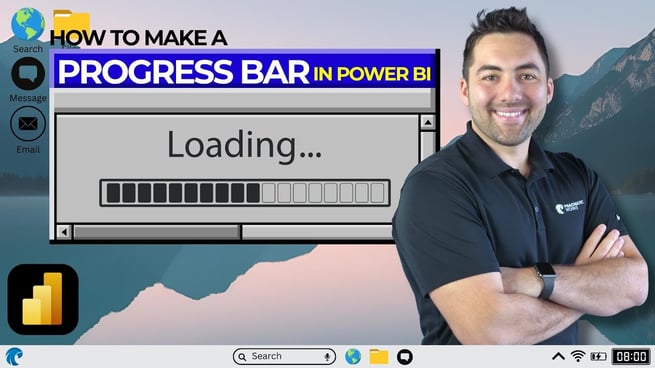
Greg Trzeciak walks users through three progressive techniques for building progress bars in Power BI. The tutorial covers beginner, intermediate, and advanced methods that help visualize goals and track completion percentages in dashboards using stacked bar charts, DAX measures, and conditional formatting.
Beginner Level: Simple Progress Tracking 🔰
Greg starts with the basics by showing how to create a simple stacked bar chart to display progress towards a target goal.
- Data Structure:
- Employee Name
- Progress (current value)
- Goal (target value)
- Steps:
- Insert a stacked bar chart.
- Set Employee Name as the Y-axis.
- Set Current Progress as the X-axis.
- Enable data labels for visual clarity.
- Add a constant line to mark the goal using “Further Analysis.”
- Use conditional formatting to dynamically adjust the line to each employee’s goal.
- Bonus: Add a slicer for employee names to view individual progress.
Intermediate Level: Progress Percentage with Conditional Formatting 🔰🔰
Greg then demonstrates a more refined method using DAX to calculate progress percentages and enhance visuals with conditional formatting.
- Create two DAX measures:
Current Progress = SUM(Progress)Target Goal = SUM(Goal)Progress % = [Current Progress] / [Target Goal]
- Steps:
- Build a stacked bar chart using Employee Name and Progress %.
- Set a constant line at value = 1 (representing 100%).
- Add data labels to show percentage completion.
- Apply conditional formatting:
- 0–50% = Red
- 50–75% = Yellow
- 75–100% = Green
- This approach enhances readability and gives clear insights into how close employees are to reaching their goals.
Advanced Level: Progress Left and Achievement Icon
🔰🔰🔰
In the final level, Greg introduces a creative twist by showing how to represent the remaining progress and reward overachievers with an emoji.
- Create a new measure using an IF statement to calculate how much progress is left:
Progress Left = IF([Progress %] > 1, 0, 1 - [Progress %])
- Include another measure:
Overachiever Icon = IF([Progress %] >= 1, "🏆", "")
- Steps:
- Use the same stacked bar chart with Progress % and Progress Left.
- Apply different colors to visually show what’s been achieved vs. what’s left.
- Inject the trophy icon via data labels for users who meet or exceed 100%.
This adds an engaging, gamified element to reports while preserving accurate data insights. Slicers can still be used to filter by employee and see individual metrics.
Learn More with Pragmatic Works
Greg encourages viewers to join live or virtual classes at Pragmatic Works, where Power BI Boot Camps are capped at 15 participants, ensuring hands-on learning in a collaborative environment.
This tutorial showcases not just how to build progress bars, but how to make them meaningful, flexible, and visually appealing. Whether you're just starting or want to push the limits of your reports, these techniques will elevate your Power BI dashboards.
Don't forget to check out the Pragmatic Works' on-demand learning platform for more insightful content and training sessions on Power BI and other Microsoft applications. Be sure to subscribe to the Pragmatic Works YouTube channel to stay up-to-date on the latest tips and tricks.
Sign-up now and get instant access

ABOUT THE AUTHOR
Gregory Trzeciak has his master’s degree in Education from the University of Florida. He has 9 years of teaching experience in high school, college level, and summer programs where he was recognized as a top educator and leader in interactive education. As a trainer at Pragmatic Works, his primary goal is to help individuals gain confidence in using Power BI and the Power Platform. While not in the office, he enjoys fantasy football, walking his dog, and running half-marathons!
Free Community Plan
On-demand learning
Most Recent
private training






-1.png)
Leave a comment