Inserting Text, Audio, Tables, and Video (One Note Series Episode 2)
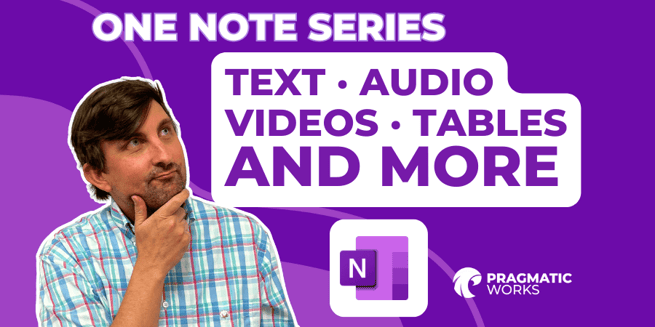
Introduction
In this blog post, we will dive into episode two of my OneNote series. In the previous episode, we covered the basics of creating a OneNote and its functionalities. Now, we will go a little bit further and explore the exciting features of inserting text, audio, tables, and videos into your OneNote notebooks.
Inserting Text
OneNote provides a seamless experience for adding text to your notebooks. Whether you are creating a course outline, taking notes, or jotting down ideas, the process is simple and familiar. Just like in a Word document, you can format your text, add bullet points, and highlight important information. Right-clicking on the text gives you quick access to additional formatting options. OneNote empowers you to organize and structure your content, just the way you like it.
Drawing and Handwriting
OneNote is not limited to just typing. With the drawing features, you can unleash your creativity directly within your notebook. Whether you have a tablet device or a laptop with a stylus, the drawing experience in OneNote is fantastic. Choose from various pens, pencils, and highlighters to create beautiful illustrations or diagrams. The undo option is available if you make any mistakes. OneNote even recognizes your handwriting and can convert it into text, making it convenient for those with a less-than-perfect handwriting.
Inserting Images
Visuals enhance the overall experience and make your notes more engaging. OneNote allows you to easily insert images into your notebooks. You have multiple options to add images, including choosing from files on your device, capturing images with your camera, or searching for images online using the integrated Bing search. Once added, you can resize and move the images around, giving you the flexibility to create visually appealing pages.
Audio Recording
OneNote's audio recording feature is an incredible tool for collaboration and quick note-taking. With just a few clicks, you can start recording audio, whether it be a lecture, a meeting, or your own voice notes. This feature is especially useful for teachers who want to provide additional instructions or explanations to their students. You can also insert existing audio files into your notebooks, further enriching the content.
Inserting Videos
Adding videos to your OneNote notebooks is a breeze. You can either select videos from your own files or choose online videos, which can be sourced from platforms like YouTube. By inserting videos, you can create interactive and engaging content for your audience. OneNote allows you to play the videos directly within the notebook or open them in the associated online platforms.
Tables for Organized Data
When it comes to presenting organized data, OneNote's table feature comes in handy. You can easily create tables with customizable sizes and add data to them. Tables are perfect for keeping track of student information, project milestones, research data, or any other structured information you may need. OneNote provides options to format and manipulate tables according to your requirements.
Conclusion:
In this blog post, we explored the powerful features of OneNote for inserting text, audio, tables, and videos into your notebooks. OneNote's versatility allows you to create visually appealing and interactive content, making it a valuable tool for note-taking, presentations, and collaborations. Whether you are a student, a professional, or an educator, OneNote empowers you to organize and express your ideas in a flexible and creative manner.
Stay tuned for more episodes in our OneNote series, where we will delve deeper into the advanced features and functionalities that make OneNote an invaluable companion.
Don't forget to subscribe to our channel for updates on future videos, and if you're interested in partnering with us for training on OneNote and various other technologies like Power BI, Power Apps, Azure, and SQL, Don't forget to check out the Pragmatic Works' on-demand learning platform for more insightful content and training sessions. Like and subscribe to stay updated on the latest SQL tips and tricks.
Sign-up now and get instant access
ABOUT THE AUTHOR
Matt Peterson is a Trainer for Pragmatic Works specializing in the Power Platform. He graduated from the University of North Florida in 2006 and comes with 15 years of teaching experience in high school algebra. Matt earned the accomplishment in 2013 of being named the Florida Gifted Teacher of The Year. His primary focus is helping our customers learn the ins and outs of Power Apps and Power BI.
Free Community Plan
On-demand learning
Most Recent
private training



-1.png?width=406&name=Blog%20Post%20Featured%20Image%20(16)-1.png)
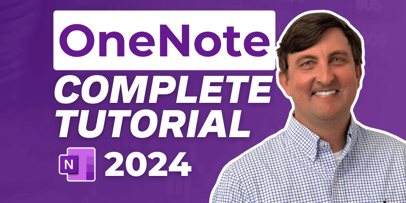


-1.png)
Leave a comment