Power Platform for Educators
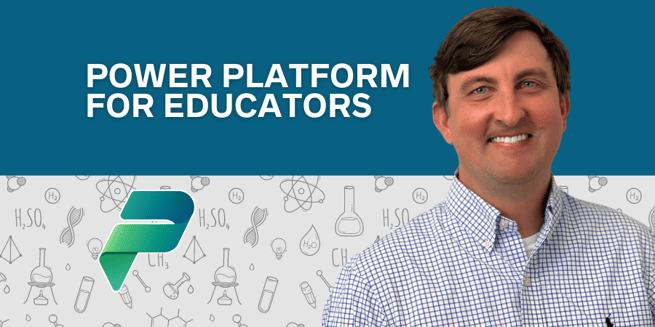
Videos in the series
Introduction to Power Platform
Automating Email Communication in Education
Leveraging Power BI in the Classroom
Introduction to Power Platform
In this video by Matthew Peterson, senior trainer at Pragmatic Works, he introduces a future series for educators looking to learn Microsoft's Power Platform. For anyone in the education system looking to expand their knowledge or create new and exciting opportunities, Peterson will lead you down that path.
From Classroom to Career Expansion
- Matthew Peterson's Journey: Beginning his career as a dedicated math teacher for 16 years, Peterson transitioned to the tech world. His move was facilitated by an opportunity from Brian Knight, founder of Pragmatic Works, allowing him to continue his passion for teaching within the Microsoft Power Platform domain.
- Purpose of the Series: This series is designed not to pull educators away from teaching but to showcase alternative career opportunities and how educators can incorporate the Power Platform into their teaching methodologies.
Power Platform in Education
- Access without Training: Despite having access to Microsoft's Power Platform, Peterson notes a lack of formal training among educators, which he aims to address through this series.
- Educational Focus: The series will guide educators on utilizing Power Platform tools such as Power BI, Power Automate, and Power Apps to enhance classroom management and student engagement.
Key Features and Projects
- Canvas Applications: Peterson plans to demonstrate how to create applications that can serve various educational purposes, like a check-in system for extracurricular activities.
- Power BI for Insight: Through Power BI, educators can delve into student performance data to uncover trends and areas of improvement.
- Power Automate for Efficiency: Routine tasks can be automated, saving time for teachers to focus on more critical aspects of their work.
- Copilot Chatbots: Introducing chatbots to handle frequent inquiries from students and parents, thereby minimizing disruptions during lessons.
- Integration with OneNote and Teams: The series will explore how to effectively integrate these tools into educational settings for enhanced collaboration and organization.
Bridging the Gap
- For Educators and Beyond: While primarily targeted at educators, the series is also beneficial for anyone new to the Power Platform, offering a foundational understanding of its applications.
- Opening New Career Paths: Peterson emphasizes the potential for educators to discover new career opportunities within the Power Platform ecosystem, thereby expanding their professional horizons.
Matthew Peterson's series promises to be a beacon for educators seeking to harness technology to revolutionize teaching practices and consider new career trajectories. By combining his teaching experience with his expertise in the Power Platform, Peterson is poised to offer invaluable insights and tools that can transform both the classroom experience and educators' professional development. Stay tuned to Pragmatic Works for future episodes in this enlightening series.
Don't forget to check out the Pragmatic Works' on-demand learning platform for more insightful content and training sessions on Power Platform and other Microsoft applications. Be sure to subscribe to the Pragmatic Works YouTube channel to stay up-to-date on the latest tips and tricks.
Automating Email Communication in Education: A Power Platform Guide
In this video we delve into a practical application of Power Platform, particularly focusing on Power Automate, to revolutionize communication within the education sector. Matthew Peterson, a seasoned trainer at Pragmatic Works, shares an insightful tutorial on automating email communications, which can significantly ease the administrative burden on educators.
The Scenario: Simplifying Communication for Educators
Matthew introduces a scenario that many educators can relate to – managing communication for school events. He illustrates this with an example from his personal life, where his wife, a former educator, coordinated an annual trip for 258 8th grade students. She spent considerable time each week emailing parents about the financial aspects of the trip. Matthew demonstrates how this time-consuming task can be streamlined using Power Automate.
The Process Explained
- Data Setup: Using a SharePoint list (or an Excel file), educators can organize important information like student names, parent contacts, costs, amounts paid, and amounts owed.
- Creating the Flow: Through Power Automate, educators can set up a scheduled flow that triggers weekly emails to parents, detailing the payment status for the event.
- Flow Configuration: The flow involves selecting a SharePoint list, setting up a trigger (scheduled flow), and configuring the email action to dynamically pull and send the relevant data to each parent.
Step-by-Step Tutorial
Matthew provides a detailed walkthrough of setting up this automated system:
- Access Power Automate: Visit make.powerautomate.com and navigate to the 'Create' section to start a new flow.
- Schedule the Flow: Define the trigger, in this case, a scheduled flow, to send out emails at a specific time each week.
- Flow Design: Utilize the flow designer to set up the sequence of actions, starting with pulling data from the SharePoint list.
- Email Automation: Set up the email action to dynamically insert data into each email, ensuring personalized communication for each recipient.
Key Benefits and Takeaways
- Time Efficiency: What once took an hour every week can now be automated, freeing up valuable time for educators.
- Personalized Communication: Despite the automation, each email is personalized, maintaining a direct line of communication with parents.
- Scalability: This method can be applied to various scenarios, not just financial communications for trips but any repetitive email communication need.
Conclusion
Matthew's tutorial underscores the power of automation in simplifying routine tasks. Power Automate, a component of the Power Platform, offers educators a tool to enhance efficiency and focus more on their core mission of teaching. By embracing such technological advancements, educators can reduce administrative burdens and improve communication processes within their institutions.
Stay tuned to Pragmatic Works for more insightful tutorials on leveraging Microsoft products to enhance productivity and streamline workflows in various sectors, including education.
Leveraging Power BI in the Classroom
In the third episode of "Power Platform for Educators," Matt Peterson from Pragmatic Works demonstrates how educators can use PowerBI to foster classroom competition, providing a step-by-step guide for beginners and seasoned users alike. Whether you're an educator or not, this episode offers valuable insights into creating engaging data visualizations with PowerBI.
Introducing PowerBI for Classroom Competition
Matt introduces a concept called "Peterson Pesos" to encourage student engagement through competition. The idea is to create a PowerBI report that visualizes classroom data in a fun and interactive way, using a simple Excel file as the data source.
Key Steps to Create Your PowerBI Report:
- Preparing Your Data: Start with an Excel file containing student names and corresponding 'pesos' or points.
- Importing Data into PowerBI: Use the 'Get Data' feature in PowerBI to import the Excel file. Matt emphasizes simplicity, showing that even unformatted Excel data can be utilized effectively.
- Transforming Data with Power Query Editor: Learn how to clean and prepare your data using the Power Query Editor, adjusting data types and refining the dataset for better visualization.
- Visualizing Data: Explore different visualization options within PowerBI, from basic column charts to more advanced custom visuals.
Enhancing Engagement with Custom Visuals
Matt introduces the "Enlighten Aquarium" custom visual, a creative way to represent data where each student is a fish in the aquarium, and their points determine the size of their fish. This visual not only adds a fun element to data representation but also encourages students to engage more actively with their progress.
Steps to Create an Enlighten Aquarium Visual:
- Add Custom Visual: Download the 'Enlighten Aquarium' visual from the PowerBI Visual Marketplace, ensuring it's a trusted Microsoft-certified visual.
- Configure the Visual: Assign students to the 'fish' category and their points to 'fish size' to animate the aquarium based on their performance.
- Enhance Data Clarity: Combine the aquarium visual with a traditional table visual to clearly display numeric data alongside the engaging graphics.
Final Thoughts and Additional Resources
Matt concludes by highlighting the versatility of PowerBI, encouraging educators to experiment with different visuals to find what best motivates their students. He also reminds viewers that PowerBI Desktop is a free tool, accessible to anyone interested in exploring data visualization.
For those keen on diving deeper into Power Platform, Pragmatic Works offers a comprehensive on-demand learning subscription, including over 100 courses. Viewers are encouraged to take advantage of a promotional offer for discounted access to these resources.
In summary, this episode of "Power Platform for Educators" showcases how PowerBI can transform classroom data into a powerful tool for engagement and competition, offering educators a creative way to visualize student progress and motivate learning.
Sign-up now and get instant access
ABOUT THE AUTHOR
Matt Peterson is a Trainer for Pragmatic Works specializing in the Power Platform. He graduated from the University of North Florida in 2006 and comes with 15 years of teaching experience in high school algebra. Matt earned the accomplishment in 2013 of being named the Florida Gifted Teacher of The Year. His primary focus is helping our customers learn the ins and outs of Power Apps and Power BI.
Free Trial
On-demand learning
Most Recent
private training
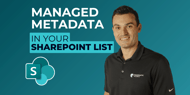
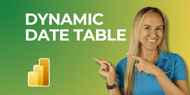

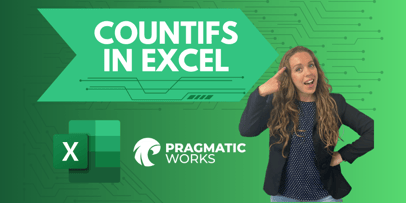
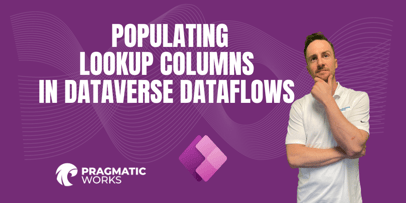


-1.png)
Leave a comment