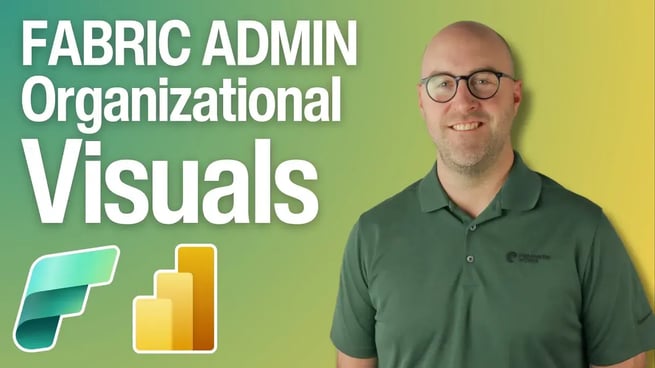
In this tutorial, Austin Libal walks you through managing Power BI visuals using Microsoft Fabric Admin tools. If your organization uses Power BI, it’s crucial to understand how to control and manage the visuals available to users, ensuring they have access to the right tools while maintaining security and compliance.
Understanding Power BI Visuals and the Visualization Pane
Power BI offers a wide range of visuals that users can use to create compelling reports. While the Power BI Desktop comes with a set of built-in visuals, users often need additional visuals to meet specific needs. These additional visuals can be downloaded from AppSource, Microsoft’s online store for Power BI visuals, where both free and paid options are available.
However, not all organizations allow users to freely download and use these custom visuals due to security and compliance concerns. This is where the Fabric Admin tools come into play, allowing administrators to control which visuals are available across the organization.
Step 1: Accessing the Fabric Admin Portal
To begin managing visuals, an administrator needs to access the Fabric Admin Portal:
- In the Power BI environment, go to the settings icon and navigate to Admin Portal under the Governance and Insights category.
- Only users with Fabric Admin privileges will see the full range of options available in the Admin Portal.
Step 2: Managing Visuals in Power BI
Once inside the Admin Portal, administrators can manage the visuals available to users:
- Use the search bar to find the Visuals settings.
- Here, you can enable or disable various options, such as allowing visuals created using the Power BI SDK, allowing downloads from AppSource, and restricting the use of custom visuals to those that are certified by Microsoft.
These settings help administrators maintain control over what visuals can access organizational data, ensuring security and compliance with regulations such as HIPAA.
Step 3: Controlling Organizational Visuals
Administrators also have the ability to manage specific visuals that are allowed or pre-installed across the organization:
- Navigate to the Organizational Visuals section in the Admin Portal.
- Here, you can see a list of visuals that are already approved and manage their availability.
- For example, if a visual like the Text Filter is disabled, you can enable it for all users, making it available by default in the Power BI Desktop.
Step 4: Adding New Visuals from AppSource
Administrators can also add new visuals from AppSource to the organizational list:
- Click on Add Visual and choose whether to upload a visual from a file or select one from AppSource.
- When selecting a visual from AppSource, look for the certified checkmark, which indicates that Microsoft has tested and approved the visual for use.
- Once added, you can choose to enable this visual for the entire organization, ensuring that all users have access to it by default.
Final Thoughts
By effectively managing Power BI visuals through the Fabric Admin tools, administrators can ensure that users have access to the necessary tools while maintaining control over the organization’s data security. This balance allows for greater flexibility and creativity in report building, without compromising on compliance or security.
Don't forget to check out the Pragmatic Works' on-demand learning platform for more insightful content and training sessions on Power BI and other Microsoft applications. Be sure to subscribe to the Pragmatic Works YouTube channel to stay up-to-date on the latest tips and tricks.
.
Sign-up now and get instant access

ABOUT THE AUTHOR
Austin is a Jacksonville native who graduated from The Baptist College of Florida in 2012. He previously worked as a manager in the retail service industry. He enjoys spending time with his wife and two kids. His primary focus at Pragmatic Works is on Azure Synapse Analytics and teaching the best practices for data integration, enterprise data warehousing, and big data analytics. He also enjoys helping customers learn the ins and outs of Power BI and showing people new ways to grow their business with the Power Platform.
Free Community Plan
On-demand learning
Most Recent
private training






-1.png)
Leave a comment