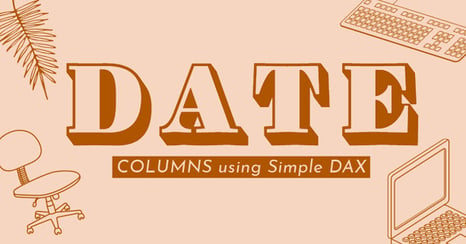
Many people have dates as part of their data sets. Dates are great to allow us to view our data aggregations in smaller buckets in order to get extra details about our situation. Sometimes though we are faced with having multiple date columns in one table. The more date columns the better, right?
Well, this can usually lead to two outcomes. 1) Frustration that you can’t view the data based on your 2nd date column 2) Not realizing the data you are looking at is in fact NOT accurate.
I will show you in the video both of these unwanted scenarios. More importantly, however, I will show you how you can use some fairly simple DAX and modeling relationship techniques to resolve the issue.
Let me set up the scenario in this video for you. I’ve made a very basic Excel file that tracks sales by what state they occurred in, when the sale occurred, and when the sale shipped out. So if I want my team to see the number of actual sales that have occurred I would use the sale date column. If, however, I need my shipping department to be made aware of how much money we have fully processed in terms of shipping I need to express my sales by the ship date.
Follow along with me in this video as we will show how to accomplish this using DAX.
Some extra tidbits I’ll be throwing in at the beginning of this video are how to make your own Date Table when one isn’t given to you in your original data model. For a more in-depth look at how the date table is made check out Devin Knight’s blog.
Don't forget to check out the Pragmatic Works' on-demand learning platform for more insightful content and training sessions on Power BI, Power Apps, Power Automate, Copilot Studio, Fabric, Azure and other Microsoft applications. Be sure to subscribe to the Pragmatic Works YouTube channel to stay up-to-date on the latest tips and tricks.
It's also easy to get started with your 7-day free trial. Just click below and you'll be on your way.


-1.png)
Leave a comment