BREAKTHROUGH Multilingual Power Apps Feature You Never Knew Existed
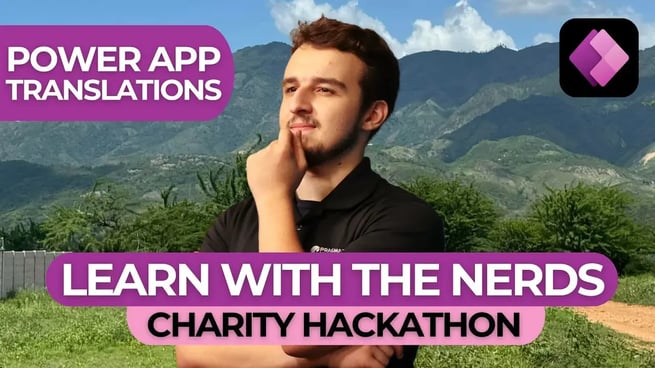
In this video, Andrew Perez and Brian Knight introduce a powerful multilingual feature in Power Apps. Learn how to easily translate your apps into different languages, such as Spanish and Arabic, using both model-driven and canvas apps. This guide walks you through setting up translations to ensure your app caters to a global audience.
Overview
This tutorial covers step-by-step instructions on how to translate both model-driven and canvas apps in Power Apps. You’ll learn how to activate language support, export and import translations, and customize text labels using collections for canvas apps. Whether you're working in English, Spanish, Arabic, or any other language, this video shows you how to make your apps multilingual-friendly.
Key Steps for Translating Power Apps
- Activating Language Support for Model-Driven Apps: Start by going to the Power Apps admin center and enabling the desired languages for your environment. Microsoft offers a wide range of languages such as Spanish, Arabic, and Portuguese.
- Exporting Translations: In the solution where your app is built, export the labels and strings that need to be translated. This will download an XML file containing all the customizable text elements from your app, including labels, dropdown options, and more.
- Editing Translations in Excel: Use Excel to modify the XML file, adding translations for each customizable text element. You can use Google Translate or manually enter translations based on your target audience.
- Importing Translations Back into Power Apps: After editing the XML file, compress it back into a ZIP file and import it into Power Apps. This updates the app with the translated labels for the specified languages.
- Testing Your Translations: Test the application by changing your device's regional language settings to see the translated labels in action. Published apps will automatically adjust based on the user's regional settings.
Multilingual Support in Canvas Apps
For canvas apps, Andrew demonstrates how to use the OnStart property to set up dynamic translations. By creating a collection that stores label translations in different languages, your app can easily switch between languages based on the user's settings.
Steps for Canvas App Translations
- Set Up a Language Variable: Use the
Language()function to detect the user's language and store it in a variable, such asvarLanguage. - Create a Collection for Translations: In the
OnStartproperty of the app, create a collection that includes all label translations. For example, a collection may have entries for English and Spanish versions of text labels. - Lookup Translations: Use the
Lookup()function to dynamically pull the appropriate label based on the selected language. This ensures that the correct text is displayed in either English, Spanish, or any other specified language. - Testing the Canvas App: Like model-driven apps, canvas apps will display the translated labels when run on a device with the corresponding regional language setting.
Key Concepts Covered
- Power Apps Admin Center: Learn how to activate different languages in the Power Apps admin center for model-driven apps.
- Exporting/Importing Translations: Understand how to export and import translations for custom fields and labels in Power Apps.
- Canvas App Language Detection: Use the
Language()function to dynamically adjust text labels in canvas apps based on the user's device language. - OnStart Property for Canvas Apps: Create a collection of translations that stores multiple language versions of your app's labels.
Tools and Resources
- Power Platform Admin Center: Manage languages and environments to support multilingual functionality.
- Excel: Use Excel to modify XML files for translations.
- Google Translate: A quick solution for translating labels and text within the XML file if you don’t speak the target language.
Best Practices
- Test translations thoroughly on devices with different regional language settings to ensure accurate translations.
- Keep text labels short and simple to minimize translation complexity.
- Regularly update your translations if your app is frequently updated with new features or labels.
- Consider storing your translations in collections within canvas apps for faster access and improved performance.
Conclusion
This breakthrough multilingual feature in Power Apps allows developers to create globalized apps without needing complex code. From model-driven apps that rely on XML files for translations to canvas apps that dynamically change based on user language settings, this guide equips you with everything you need to make your Power Apps multilingual-friendly.
Don't forget to check out the Pragmatic Works' on-demand learning platform for more insightful content and training sessions on Power Apps and other Microsoft applications. Be sure to subscribe to the Pragmatic Works YouTube channel to stay up-to-date on the latest tips and tricks.
Sign-up now and get instant access

ABOUT THE AUTHOR
Andrew Perez graduated from the University of North Florida with a bachelor’s degree in Transportation and Logistics. He has been working in leadership and management positions since the age of 19, which developed in him a passion for training and helping others to grow. He now puts these skills to work with Pragmatic Works, helping customers bolster their professional skillsets as many mentors have aided him.
Free Community Plan
On-demand learning
Most Recent
private training





-1.png)
Leave a comment