Power BI Tutorial: Embed Images & Links to Make Your Tables POP!
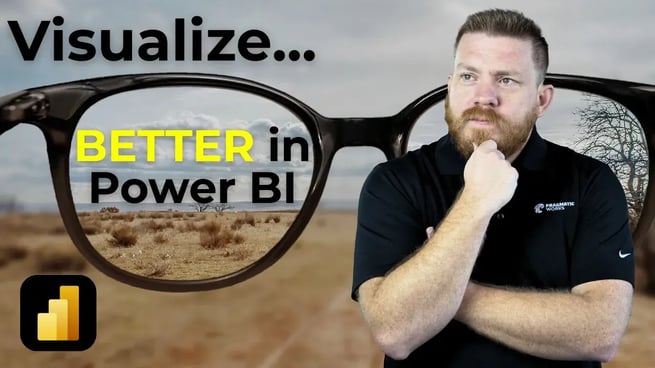
In this hands-on tutorial from Nick Lee, viewers learn how to enhance their Power BI tables and matrices by embedding clickable web URLs and displaying images. This simple, yet powerful, technique is perfect for those looking to transform static tables into dynamic, visually engaging components of their Power BI reports.
Why Add Links and Images to Tables?
Traditional Power BI tables filled with only text can feel flat and uninspiring. With added images and hyperlinks, your reports not only look better but also provide additional layers of interactivity and data exploration opportunities.
Real-World Use Case: Florida County Bridge Directory
Nick uses a practical example based on public data—a list of bridges categorized by county in Northeast Florida. Originally created during a Pragmatic Works Hackathon, this use case came from a local school district that wanted icons and clickable links to each of their school websites. The same method was repurposed to showcase Florida counties and their corresponding bridge information.
Step-by-Step Process to Embed Images
- Nick creates a data model that includes:
- County names
- Number of bridges (using a simple
COUNTROWSmeasure) - Icon URLs
- Contact page URLs
- To display images:
- Select the column containing the image URL.
- Change the Data Category to Image URL.
- Power BI will automatically render the images inside the table visual.
- Adjust image size using the Format pane to make icons more visually appealing.
With these settings in place, Nick demonstrates how users can click on any row in the table (e.g., Clay County) to highlight data on a connected map visual. The result is a clean and interactive Power BI report that’s both informative and engaging.
Making URLs Clickable
- To make links clickable in the table:
- Select the column containing the web URLs (e.g., county contact pages).
- Change the Data Category to Web URL.
- Now each cell becomes an active hyperlink.
- To improve user experience:
- Enable the URL Icon option in the Format pane.
- This replaces long URLs with a clean, clickable icon.
This not only makes the table cleaner but also provides users with intuitive navigation to external resources or detailed pages related to each data point.
Bonus Tip: Excel to Power BI Learning Path
Nick encourages Excel users to take advantage of Pragmatic Works’ Excel to Power BI – Learn with the Nerds series. This resource is great for beginners transitioning from Excel to Power BI. It covers foundational tools like:
- Power Query
- DAX
- Building relationships
This approach helps users get comfortable in Excel first before fully diving into Power BI.
Nick Lee concludes the tutorial by reminding viewers just how simple yet effective it is to enhance Power BI visuals with images and links.
Don't forget to check out the Pragmatic Works' on-demand learning platform for more insightful content and training sessions on Power BI and other Microsoft applications. Be sure to subscribe to the Pragmatic Works YouTube channel to stay up-to-date on the latest tips and tricks.
Sign-up now and get instant access

ABOUT THE AUTHOR
Nick has been a dedicated trainer and consultant since 2018, leveraging his extensive experience working with major companies, including Fortune 200 corporations, professional sports organizations, government entities, and leading firms in the finance and healthcare sectors. With a specialized focus on Power BI and data engineering, Nick has consistently demonstrated his ability to drive data-driven decision-making and optimize business processes. His commitment to excellence and his in-depth technical expertise have made him a trusted advisor and sought-after expert in the industry.
Free Community Plan
On-demand learning
Most Recent
private training






-1.png)
Leave a comment