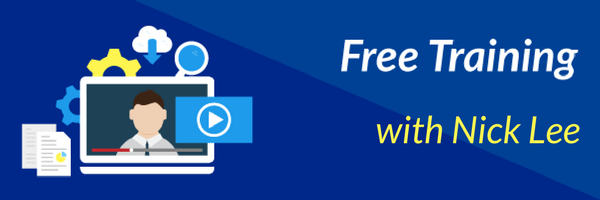
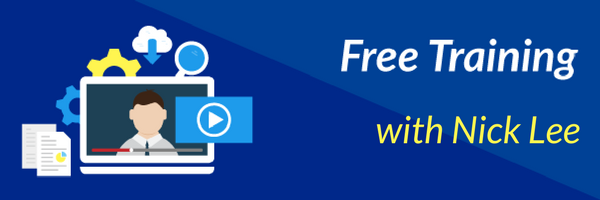 Are you currently creating reports using Power BI? If so, do your reports stand out? You may be creating great, effective Power BI reports, but how do you give them that “WOW” factor? In a recent webinar, Nick Lee teaches you how to set a foundation to spice up your Power BI reports to display the information you want to convey but with added “WOW”!
Are you currently creating reports using Power BI? If so, do your reports stand out? You may be creating great, effective Power BI reports, but how do you give them that “WOW” factor? In a recent webinar, Nick Lee teaches you how to set a foundation to spice up your Power BI reports to display the information you want to convey but with added “WOW”!
Nick begins with discussing key design factors to think about when building your reports:
Knowing Your Audience – Who are your reports aimed at? What do they want and how do they want it?
Avoid Information Overload – Putting in just what’s needed to tell your story, the extra “stuff” gets in the way.
Consistency is Key – Creating a level of uniformity from a professional standpoint, as well as to create a high level of engagement from your audience.
Nick then dives into how to incorporate slicers and combo charts (including demos for these). This webinar covers all topics around Power BI such as, templates, themes, incorporating logos, and alternative uses of existing visualizations.
We all know we can create incredible reports using Power BI, but why not take them to another level and make them stand apart. Watch the complete webinar below and start adding “WOW” to your reports!
Click here to view the slides from the presentation. Looking for more training? Our free “Training on the Ts” webinars happen every Tuesday at 11 EST. Also check out our On-Demand Learning platform with our 55+ courses including Power BI, Business Intelligence, Business Analytics and more.
Below are questions asked during the webinar with the presenter’s answers:
Do templates save roles and their filters for row-level security?
Yes, templates do save roles and their filters for RLS. Templates save all the metadata in a report.
What version is this?
I am currently running the May release of Power BI Desktop.
Why not use the page level filters to make more room on the report rather than using slicers?
When viewing reports, oftentimes end users want to be able to slice the data themselves to gather the information they want. It is more optimal to have end users use slicers than create new page level filters themselves.
How do you remove the "Power Tips" logo from the bottom of the layout?
That logo is a part of the background image that is loaded in the template. You would have to remove that from the image itself.
Older people have issues viewing gray. Do you suggest changing the default gray objects to black as a default?
Absolutely! Within custom themes/templates, I highly recommend changing default colors to something like black, as well as raising the default font size from 8 to maybe 11 or higher.
Can we create Adhoc Reports using Power BI?
As long as you have access to the Dataset within the Workspace, yes, you can create Adhoc reports from the Power BI Service itself.
With Dashboard Themes, do they override the formatting of the tiles, too?
Yes, that is correct. The visualizations in the dashboard get changed to the new theme. The same visualizations in the report remain the same.
How do you show only the relevant data on slicers if we use a dimension attribute?
There are a couple of solutions to this: 1) Create a page/report level filter that only has the relevant dimensions or 2) do an Inner join on the tables you are concerned about to only show the relevant data.
State, City are two different slicers, Assume Same City in two states, so here’s my question, if I select city, how can we pass selected city?
There are two options: 1) Create a geographical Hierarchy and drilldown your visuals to the City level or 2) you would need to model your data to include both City and State in the same field (e.g. Jacksonville, FL rather than Jacksonville), or even include latitude/longitude values to be more precise. If you use the former method, you need to classify the columns as a "Place" rather than a "City" or a "State", because it is both a city and a state.
Within the Selection Pane, is it possible to change the name of the five slicers to slicerColor, slicerGender, etc. instead of just slicer?
In the format settings of the visualization, you can title your slicers to whatever you'd like to name them. The title doesn't have to be enabled for the name to change, just in the Selection Pane.
Does the file work with Power BI Report Server?
Everything that was demonstrated is currently usable within Power BI Report Server version, except for using custom themes. That is still a preview feature within the Cloud version of Power BI Desktop.
Sign-up now and get instant access

ABOUT THE AUTHOR
Free Community Plan
On-demand learning
Most Recent
private training






-1.png)
Leave a comment