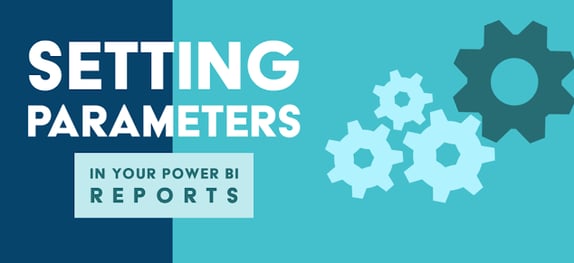
What are "parameters" in Power BI reports and why are they important?
Parameters are a fancy term to me for a variable that you can change the value of any time you wish. Parameters on a report allow you to change what data you are actually loading and looking at.
Here are some basic examples:
- If you set up a parameter on a date column you can filter what dates from your data source actually get loaded.
- If you decide to set a parameter on a geographical column like state or city, you get to decide what geographical data actually gets loaded.
- If you set a parameter on a data source you get to decide what source you are pulling your data from.
You might be thinking, can’t I just do all of that in the Power Query editor using filters on a column? And you would be correct in your thinking, but it's important to look beyond the desktop application and think about what happens when you publish out to the service. I need you to think about how your end-user needs to decipher what data they are going to look at.
If I have tickled your interest, in what parameters can do then take a look at my DEMO VIDEO for a basic example of how parameters can help you develop your Power BI reports. Stay tuned for more advanced examples of incorporating parameters.
Don't forget to check out the Pragmatic Works' on-demand learning platform for more insightful content and training sessions on Power BI, Power Apps, Power Automate, Copilot Studio, Fabric, Azure and other Microsoft applications. Be sure to subscribe to the Pragmatic Works YouTube channel to stay up-to-date on the latest tips and tricks, along with fresh content every week.
It's also incredibly easy to get started with your 7-day free trial. No credit card required. Just click below and you'll be on your way.


-1.png)
Leave a comment