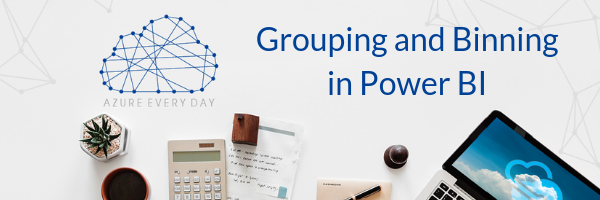
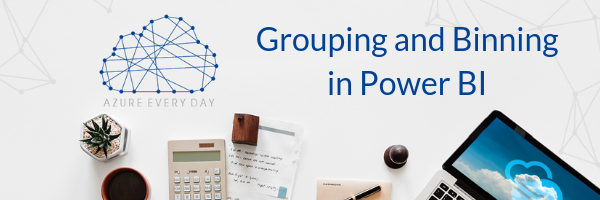
We all know life can get hectic. Here at Pragmatic Works, we're no different. But one of our goals is to learn something new about Azure every day, as things are constantly changing and being updated. Many people are still learning all the amazing things they can do within the Azure cloud and we want to help. Our posts in our Azure Every Day series are a great way to learn more about Azure each week.
In today’s Azure Every Day post, I’d like to talk about one of my favorite bits of functionality within Power BI, Grouping and Binning. This functionality has been around a while but when I first came across it, and learned that I could create reports and transform data while still being in the Power BI application, this blew me away! I immediately started thinking about different scenarios in which I could present data in new ways, without using coding or DAX.
So, let me tell you what Grouping and Binning is and how you can use it:
Grouping and Binning is a data visualization technique that sorts individual data into categorized attributes and dimensions. This functionality helps explain the significance of the data and offers the capability to group continuous values into a smaller number of bins. While Grouping and Binning work together and use the same underlying concept, they are slightly different.
Grouping:
- Grouping is applied to dimensions.
- For example, let’s say I have a sales user table and this represents all of the 30 sellers in the organization. In that table of 30 sales individuals, I also have other users who don't operate in sales roles.
- From the sellers and non-sellers, I would like to create revenue and bookings reports broken down by route. Once I have funneled this information, I’m ready to present this report to my leadership.
- Leadership then asks for a report that is grouped by region and team. So, I go back to the drawing board and look at my user table of salespeople and I get an understanding of which sales individuals are on each team. I can hit the button on the dimension column, go down to create a new group and the Wizard pops up.
- Once in the Wizard, I can drag and highlight any number or any subset of those sales users. I can create a new group, then easily drag those individuals over to that group. You can also do the same thing when looking to build a report based on regions.
Binning:
- Binning follows a similar concept. But Binning focuses more on applying buckets on attributes, for example numeric values or dates. Binning is useful as you can create buckets off a range of values from $1.00 to $1,000. These buckets allow you to present a visualization based on different ranges which will show averages on deals and help govern important business decisions.
- In this scenario, let’s say a company wants to see a variety of sales and how they relate to different marketing campaigns. I can look at my sales table along with the dates in which those number of sales closed.
- From there I can apply a bucket that will allow me to immediately see the sales following the marketing promotion. If we have 4 giant promotions a year, I’m going to take those weeks, apply the dates from the Marketing Department and create a bin through the Wizard. Now you have a visual that you can present based on the dollar value of promotions and non-promotions.
I really love this tool. Grouping and Binning gives you the ability to retrieve vital pieces from the data and present the data in Power BI without resorting to looking up DAX functions. Plus, with this functionality located in Wizard, dragging and dropping aggregated buckets on values and different fields is a breeze.
So, if you’re like me and don’t enjoy coding or using DAX all the time, then consider your options with Grouping and Binning. It’s definitely worth a look. If you’d like to learn more about how to leverage Grouping and Binning within Power BI, click the link below or contact us. We’re here to help you with Power BI or any Azure product or service to help grow your business and to take it from good to great.
Sign-up now and get instant access
ABOUT THE AUTHOR
Jeremy Sirois has spent more than 10 years with Pragmatic Works. He was one of the companies earliest Sales Executives. His current role as Channel Accounts Executive has him focusing on further developing the strategic partnership with Microsoft and pursuing new partnerships with organizations who are interested in combining Pragmatic Works Training offerings into their own portfolios. Jeremy lives north of Boston, Massachusetts with his wife and 3 daughters. Outside of work, he enjoys supporting his daughters favorite activities which include swimming, gymnastics and basketball.
Free Community Plan
On-demand learning
Most Recent
private training







-1.png)
Leave a comment