Organization for me is always a priority. When things are not in the right place and I can’t find something quickly I get frustrated. This is not only in my daily home life when trying to find a tiny car that my son remembers from 2 weeks ago and he now has to have to continue playing, but also in my Power BI report building.
When building DAX measures on a report, some users think the measure has to be on the table they are referencing. The fact of the matter is a DAX measure can be on any table no matter the reference and it will still run properly. Due to this, I like to put all of my measures on a dedicated table so they are easy to find for me and my end users. This table is not a data source table, but one I create within the report itself. You might be asking will this extra table affect the performance of my report or the data refresh. It will not! Let me walk you through the process of how easy it easy to make your measures table and organize it in your field’s pane.
Step 1: From the Home ribbon of the Power BI Desktop, select the Enter Data icon.
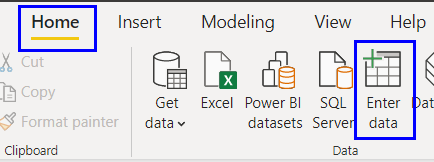
Step 2: Give your table a name and select Load. If you haven’t noticed yet, the Fields pane has all the tables listed alphabetically. I used this to my advantage and I give my table the name “/Measures”. The “/” in the front of the name will promote my table to the top of the field’s pane.
.png?width=109&name=image%20(1).png)
Step 3:
Start making your measures within the table. After you make your first measure, you can delete the column that was auto-created in the table if you wish.
.png?width=227&name=image%20(2).png)
Step 4:
There are other ways to organize measures within a report. Some like to create a folder in the Model view and place all columns of each in a folder and all measures outside of the folder. You just need to find what organization system works best for you.
If you enjoy this video or any of my other videos and are interested in formal training on Power BI, Power Apps, Azure, or other Microsoft products you can use my code "Matt20" to get 20% off at check out when purchasing any private training or On-Demand Learning classes from https://pragmaticworks.com/pricing/


-1.png)
Leave a comment