Power BI Beginner to Pro Part 4: Data Visualization
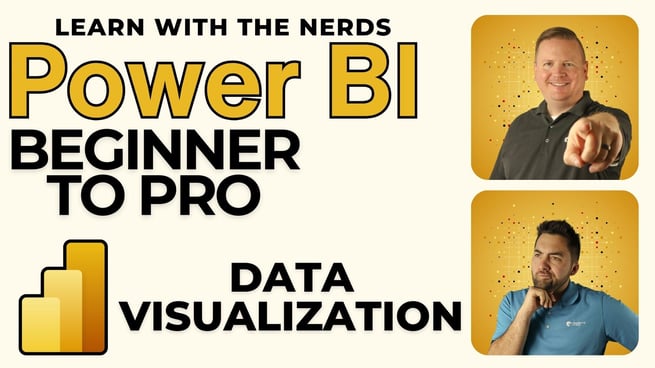
In a recent session, Greg Trzeciak, a seasoned educator and expert in Power BI, took the audience on an in-depth journey through the art and science of data visualization. Known for his passion for making data insights accessible and actionable, Greg shared his extensive knowledge on how to create impactful visuals using Power BI. Below is a detailed summary of his key insights and recommendations.
The Importance of Effective Data Visualization
Greg emphasized that effective data visualization is crucial for driving engagement and enabling data-driven decisions. He shared anecdotes from his experience, highlighting instances where companies had powerful data but ineffective visuals, leading to low report interaction and missed opportunities for insight-driven decision-making.
Getting Started: Ask the Right Questions
Greg advised that before diving into Power BI, it’s essential to define the key questions your data should answer. For example:
- Which school district is performing the best?
- What impact does tutoring have on student performance?
- How do extracurricular activities influence academic scores?
By focusing on three to four essential questions, users can structure their visuals to tell a compelling data story, making it easier to draw meaningful insights.
Avoiding Common Pitfalls
A common mistake, Greg noted, is the tendency to start "slapping" visuals onto a report without a clear plan. He recommended a more thoughtful approach, where each visual is deliberately chosen to answer a specific question or reveal a critical trend.
Best Practices for Visualization Layout
Greg shared some practical tips for organizing visuals on a Power BI report:
- Limit Visuals Per Page: Aim for 3-4 main visuals per page to avoid overwhelming the viewer.
- Utilize Themes and Backgrounds: Greg demonstrated how to apply and customize themes, including using semi-transparent backgrounds and rounded borders for a polished look.
- Custom Tooltips: He explained how to create custom tooltips to maximize report real estate and enhance data interactivity.
Using Custom Visuals and Themes
Power BI offers a wide range of custom visuals, many of which can be added through the "Get more visuals" option. Greg encouraged users to explore these options to find visuals that best suit their specific needs.
He also highlighted the importance of branding consistency, recommending that organizations create and share custom themes that align with their visual identity.
Interactive Features: Q&A and AI-Driven Insights
Greg introduced the audience to the Q&A feature, which allows users to generate visuals by simply typing questions in natural language. This feature is particularly useful for beginners who may not be familiar with all of Power BI's settings.
Additionally, he showcased Power BI's Co-Pilot, an AI-driven tool that suggests content and even builds entire report pages based on the data model. This feature can be a game-changer for those who need to create reports quickly and efficiently.
Final Thoughts
Greg closed the session by reiterating the importance of investing time in creating well-designed visuals. Good data visualization not only makes reports more engaging but also ensures that data insights are effectively communicated to drive better decision-making.
As Greg says, "Visualizations are the spice of life—they are the spice of your Power BI reports."
Don't forget to check out the Pragmatic Works' on-demand learning platform for more insightful content and training sessions on Power BI and other Microsoft applications. Be sure to subscribe to the Pragmatic Works YouTube channel to stay up-to-date on the latest tips and tricks.
Sign-up now and get instant access

ABOUT THE AUTHOR
Gregory Trzeciak has his master’s degree in Education from the University of Florida. He has 9 years of teaching experience in high school, college level, and summer programs where he was recognized as a top educator and leader in interactive education. As a trainer at Pragmatic Works, his primary goal is to help individuals gain confidence in using Power BI and the Power Platform. While not in the office, he enjoys fantasy football, walking his dog, and running half-marathons!
Free Community Plan
On-demand learning
Most Recent
private training






-1.png)
Leave a comment