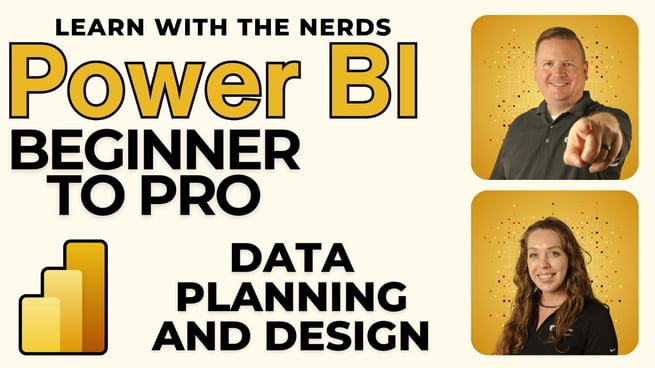
In the final segment of the Power BI workshop, experts Devin Knight and Allison Gonzalez walk through the essential steps of sharing and collaborating using Power BI Service. The session highlights the importance of publishing Power BI reports to the web for effective collaboration within organizations. Allison takes the lead in demonstrating how to publish reports, set up workspaces, manage data refreshes, and leverage Power BI's AI capabilities.
Why Publish to Power BI Service?
Allison emphasizes that while creating a Power BI report involves a lot of backend work, the true power of Power BI is realized when reports are published to Power BI Service. Publishing allows users to:
- Share reports with colleagues.
- Set up security features for sensitive data.
- Enable data refreshes to keep reports up-to-date.
This step is crucial for organizations that rely on collaborative insights rather than individual analysis.
Steps to Publish a Report
- Save the Report: Before publishing, save the report. Remember, the page displayed during the save will be the first page shown in the published report.
- Select a Workspace: Choose a workspace in Power BI Service where the report will be published. Workspaces serve as organizational folders, helping to manage reports and datasets effectively.
- Understand Licensing Levels: Power BI offers two main license levels:
- Power BI Pro: Suitable for most organizations, providing sufficient capabilities for everyday tasks.
- Power BI Premium: Offers advanced features and is ideal for large datasets or organizations requiring enhanced capabilities.
Exploring Workspaces and Reports
Once a report is published, it is stored in a designated workspace. Allison compares a workspace to a manila folder in a filing cabinet, keeping all related items together for easy access. Every user also has a "My Workspace," which is a personal space where reports can be tested or stored without sharing them with others.
Sharing and Collaboration
After publishing a report, sharing it with others is simple. Power BI provides multiple sharing options:
- Direct Sharing: Share the report with specific individuals within the organization.
- Group Sharing: Share reports with predefined groups using Azure Active Directory.
- Copy Link: Generate a link to share via email or Microsoft Teams.
Note that sharing from "My Workspace" is not possible; collaboration must be done from standard workspaces.
Data Refresh in Power BI Service
To ensure that reports stay current, it's essential to set up data refreshes. Allison explains that the data refresh process allows Power BI to update reports with new data at scheduled intervals. The key steps include:
- Access Refresh Settings: Navigate to the workspace and select the dataset associated with the report.
- Configure Refresh Frequency: Set the frequency based on the data source's update schedule, whether daily, weekly, or more frequently.
- License Considerations: Power BI Pro users are limited to eight refreshes per dataset daily, while Premium users can schedule up to 48 refreshes per day.
Leveraging AI and Quick Insights
Power BI Service offers AI-driven Quick Insights, which can automatically generate visual insights from your dataset. While these insights may vary in usefulness, they are worth reviewing to uncover potential data points you might have missed.
Quick Insights also allow users to pin visuals to dashboards, making it easier to create high-level overviews that pull data from multiple reports. This functionality is particularly valuable for executives or teams needing a consolidated view of key metrics.
Conclusion
By the end of the session, Allison and Devin ensure that users are well-equipped to publish, share, and manage their Power BI reports. They also highlight additional training resources available through Pragmatic Works, including courses focused on Power BI Service and administration. As a final note, they encourage participants to take advantage of the OnDemand learning community for further learning opportunities.
For more in-depth training on Power BI, consider enrolling in Pragmatic Works' specialized courses on Power BI Service and Power BI administration.
Don't forget to check out the Pragmatic Works' on-demand learning platform for more insightful content and training sessions on Power BI and other Microsoft applications. Be sure to subscribe to the Pragmatic Works YouTube channel to stay up-to-date on the latest tips and tricks.
Sign-up now and get instant access

ABOUT THE AUTHOR
Allison graduated from Flagler College in 2011. She has worked in management and training for tech companies for the past decade. As a Microsoft Certified Trainer, her primary focus is helping our customers learn the ins and outs of Power BI, along with Excel and Teams.
Free Community Plan
On-demand learning
Most Recent
private training






-1.png)
Leave a comment