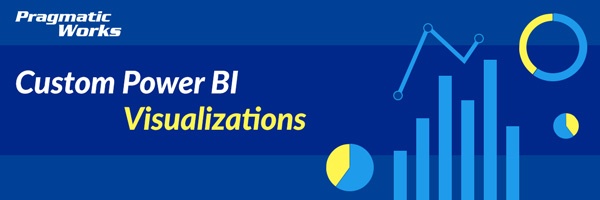
In this module, you will learn how to use the Box and Whiskers (Jan Pieter) Power BI Custom Visual. This is the first of two Box and Whiskers visuals that we will cover. The Box and Whiskers chart is used to show things like data outliers, clusters of data points and the volume of data between two extremes.
Module 35 – Box and Whiskers (Jan Pieter)
Downloads
Key Takeaways
- In addition to seeing where the high and low distribution of values are, you will also find the Box and Whiskers visual will provide:
- A count of values
- Maximum
- Minimum
- Average
- Median
- Range of values

This Box and Whiskers visualizes various statistics around the fuel economy for various make and model cars.
- Under the Format paintbrush, there are several customizations available for the Box and Whisker.
- Under the Chart Options, you have some flexibility to change the type of Box and Whiskers chart type to use. Here you can also decide whether or not to include outliers, and how wide you’d like the margin to be between each category.

- Under the Data colors section, you can manually adjust the colors that are used for each category you’re analyzing.

- Changing the X-Axis properties allows you to adjust the Text Size of the horizontal axis labels.

- Changing the Y-Axis properties allows you to adjust the Text Size of the vertical axis labels.

- Adjusting the Gridlines settings allows you to turn on/off major gridlines, turn on/off minor gridlines and also change the thickness and color of these lines.

- By turning on the Data labels, you will have the ability to see labels for each of the quartiles, average, median and outliers.


- The Privacy section holds nothing more than the version number of the visual.

In addition to these properties, you have settings that appear on every visual to adjust the background color, add a border around the visual and lock the aspect ratio.
Find Out More
You will always be able to find this video module and advanced viewing of future modules on the Pragmatic Works On-Demand Training platform or view my previous blog posts.
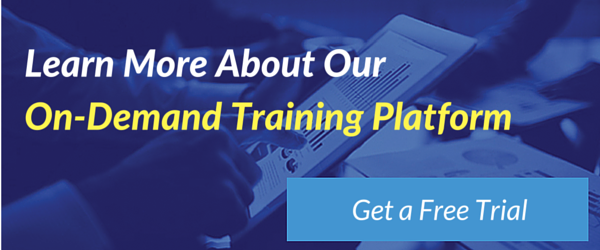


-1.png)
Leave a comment