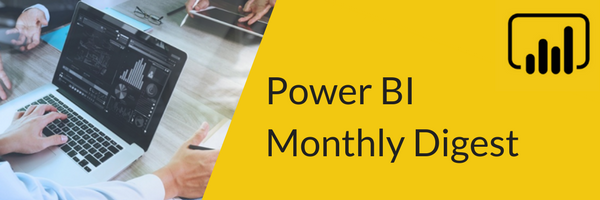
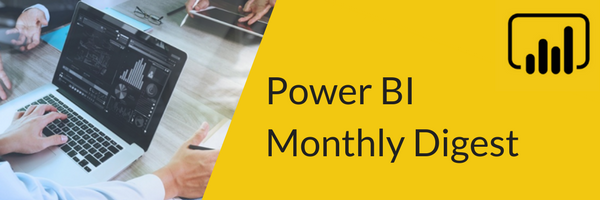
Welcome to the first Power BI Monthly Digest of 2020! There were no updates in January so here we are with the latest updates to Power BI in this new decade! As always, be sure to check out the video included in this post for a demo of any features or updates. Let’s get to it!
1. Incremental Refresh – This came out in preview in May of 2018 and was only available to Premium users. This feature had many requests for use by all Power BI users and now that’s the case – any user with a Pro or Premium license can use incremental refresh.
What does this feature do? Let’s say you’re working with 10 years’ worth of data; this data could be millions or even billions of rows! With Power BI, every time you refresh it wipes and reloads all that data every time. So, you could be reloading billions of rows multiple times a day even though nothing has changed with those rows as they are years old.
Incremental refresh allows you to refresh only a segment of that data rather than millions or billions of rows. You set this up by pointing to a column, a date column for example, and choose what you want to refresh. Maybe you only want to refresh rows that happened in the last months’ worth of data. Or you could say you want to detect changes on the last months’ worth of data, and if there are changes reload or update them and if there aren’t any then leave the data as is.
A very cool feature that’s been around a while but now it’s available to Pro users – thanks to the Power BI product team for listening. I’ll show you how this works in my demo so make sure you take a look!
2. Slicers – There’s been a change to the slicer capabilities where you can now have hierarchical gate data inside your slicer. Previously, if you wanted to have a hierarchy slicer you had to use a custom visual that could be found on the Custom Visuals Gallery. You could bring that custom visual in and it would allow you to filter your data through a hierarchy to go deeper in and filter at multiple levels.
This custom visual was so popular that the Power BI team has wrapped that capability into the native slicer. Now you can easily have hierarchies within your slicer.
- In my demo, I have a slicer set up on a report and I’ll select that slicer and add to it.
- I only have the field for state, but I want to add the field for city, making this a hierarchy.
- You could build out your own hierarchy and bring that in below the state field or you could simply drag over a subordinate field below it.
- So, the new hierarchy I set up lets me drill into specific states and see the cities within the state that I want to filter in.
- I can select multiple cities and based on my selection I can select multiple values within that state. I can also select the entire state to select every city within that state.
This new update makes it easier to select multiple values and makes your life easier when filtering data.
3. Key Tips – Key Tips is an accessibility feature that allows you to easily navigate around a menu so you can find things just by using hot keys on your keyboard. Power BI has added this to the new ribbon (that’s in preview).
To use the Key Tips feature, simply hit Alt/Windows and your Key Tips will pop up on the ribbon allowing you to easily navigate around your environment. For instance, if I hit “I” it will take me to the insert menu or if I hit “E” it will open a text box on my screen.
This new feature makes it easier for those with accessibility needs to interact with Power BI, as well as anyone looking to make it quicker and easier to navigate around.
4. New DAX Function – Added into Power BI this month we have FirstNonBlankValue and LastNonBlankValue. You may know there are already a couple DAX functions by those names. The difference with these new DAX functions is the functionality where you can do this now against measures, making it where you can bring back the first or last nonnull or nonblank measure values.
5. New Data Connectivity – There are a few new data connections being added to Power BI this month. One you may be interested in is a MicroStrategy connector. MicroStrategy is a bit of a competitor tool for Microsoft data visualization tools like Reporting Services but now you can connect into MicroStrategy and use it as a data source.
Also added is TIBCO which is the company that makes Spotfire, a pretty big Power BI competitor. There’s a new connector to pull in your data from there.
That’s it for this month. The big things being incremental refresh for Pro users and the hierarchy slicer becoming native in Power BI. Let me know some of the new updates you’re most interested in trying out in the comments below.
We’ll be back in March with what’s new and improved! If you’re looking for more in-depth training, our On-Demand Learning Platform has 15+ Power BI courses including our FREE Dashboard in a Day course with over 7 hours of Power BI content that won’t cost you a dime! Click below to get your FREE course!
Sign-up now and get instant access
ABOUT THE AUTHOR
Devin Knight is a Microsoft Data Platform MVP, Microsoft Certified Trainer, and President of Pragmatic Works. He focuses on driving adoption of technology through learning. He is an author of nine Power Platform, Business Intelligence, and SQL Server books. He has been selected as a speaker for conferences like Power Platform Summit, PASS Summit, SQLSaturdays, and Code Camps for many years. Making his home in Jacksonville, FL Devin is a contributing member to several local user groups.
Free Community Plan
On-demand learning
Most Recent
private training

.png?height=100&name=Devin_pic%20(1).png)





-1.png)
Leave a comment