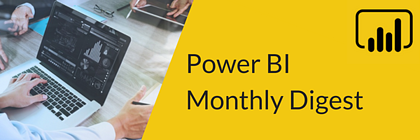
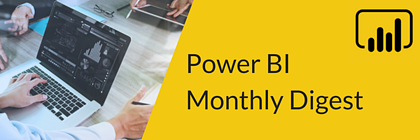
Welcome back to the Power BI Monthly Digest series where we discuss and demo the newest features or updates to Power BI! A smaller release for the month of June as we had two updates released in May, but still some great new things to share with you. As always, be sure to check out our video included where we demo many of the new features.
Let’s jump in!
1. Mobile Layout Capabilities in the Desktop – Power BI has been working on making this more user-friendly for the mobile people to create reports in the desktop and then publish them. And they’ve added some new capabilities and better usability.
- As always, you can make a mobile view for any report page by clicking on the view ribbon and clicking mobile layout. Then we simply drag over any visuals to the mobile page.
- A simple change you may notice is the checkered boxes on the mobile image are more detailed now.
- A new enhancement is that you can set up a visual to hover over or overlap another visual, previously the visual was locked into wherever you placed it. You can even have a visual hover over an image, a company logo for instance. Whatever fits your needs or design.
- Another new thing to note is that when you make a change to a visual in your desktop report page in terms of selection, let’s say whether you make a visual visible or not, it will affect the mobile layout as well.
Some cool user enhancements in the mobile layout. If you’ve got ideas of things you’d like to see here, be sure to get them into the Power BI community blog, they’d love to hear them.
2. Automatic Page Refresh – This capability has been available the past few months but has now become generally available. It’s important to note that some capabilities are only available in a Premium license capacity. We delved more into this capability when it came out in April, so be sure to check out our April Monthly Digest if you want to learn more about automatic page refresh.
3. Hierarchy Slicer – This has also been made generally available and they’ve made some good visualization changes for the end user.
- In the demo we created a hierarchy in a date table called a date drill down.
- I add a slicer and pick my date drill down. When I click on the chevron next to a year, I can drill down into each quarter of that year and then drill into each month of that quarter. This capability has always been there.
- What’s new is we can do some formatting now. With your slicer selected, we can go into the format pane and under items, you can now select a plus/minus and a caret icon; you don’t have to stick to the standard chevron icon.
- Also new is within the drill through drop down from year to quarter to month in our case, we can change how far out the indentation is between each step of the drill down. You’ll do this in formatting under step layout indentation. If you want more of an indent or separation between, simply move the bar to a bigger number.
- Lastly, they’ve added a change where if you increase the text size of the slicer, the size of the icon will adjust as well, instead of staying the standard 10 point.
4. The New Ribbon Experience – The ribbon or menu options you have at the top of your screen have had a lot of changes over the past months and now all those changes are GA, so this is officially your new way of seeing things, the old way is no more!
5. Featured Tables – We talked about this new feature last month which allows you to take Power BI tables and make them featured tables, and you can take Power BI tables and use them inside Excel.
The new enhancement pertains to row level security. If you have row level security enabled in your data model, that is inherited into Excel. So, if you had it set up where your sales team are connecting to a customer table inside of Power BI and are only allowed to see their customers, that row level security will continue as they use those featured tables in Excel.
6. Line Charts – Power BI has made some small adjustments to line charts. We could always change the color of the line chart but that was all you could do with the line itself. Now we can highlight some of the data points, like where that x/y point is. We can use color to draw our end user’s attention to certain spots in our data.
You’ll do this under formatting and data colors. This way we can use color to make the dots of our data points show up without users having to hover over them as in the past. In the data colors field, when you turn on show all, we can change the colors of each category in our series.
7. Live Connections – This small addition has been requested from people who use live connections to Analysis Services Tabular or multi-dimensional. When you would connect to those data models in the past, you would only be able to see the data visualization and view and build report visuals on top of your data model.
The recent preview update allows you to also see the diagram or model view and make some adjustments of how it looks. If you need to make changes to your model, you’ll still have to go back to Analysis Services but now you’ll be able to see the relationships you’ve defined from your Tabular or multi-dimensional models inside of the model view while you’re connecting to a live connection.
That’s it for the month of June, but still some cool new features and updates to try out. Let us know in the comments below what new feature is your favorite or one you’ve wanted to see.
If you’re looking for Power BI training, our On-Demand Learning platform is the best in the business. Taught by Microsoft MVPs and industry experts, we have 18 deep dive courses covering Power BI from Intro to Advanced. Click below to get started with a FREE 7-day trial, plus you’ll get our Dashboard in a Day course free for life!
We’ll be back in July with what’s new and exciting in the world of Power BI!
Sign-up now and get instant access
ABOUT THE AUTHOR
Devin Knight is a Microsoft Data Platform MVP, Microsoft Certified Trainer, and President of Pragmatic Works. He focuses on driving adoption of technology through learning. He is an author of nine Power Platform, Business Intelligence, and SQL Server books. He has been selected as a speaker for conferences like Power Platform Summit, PASS Summit, SQLSaturdays, and Code Camps for many years. Making his home in Jacksonville, FL Devin is a contributing member to several local user groups.
Free Community Plan
On-demand learning
Most Recent
private training

.png?height=100&name=Devin_pic%20(1).png)





-1.png)
Leave a comment