Power BI Monthly Digest September 2020
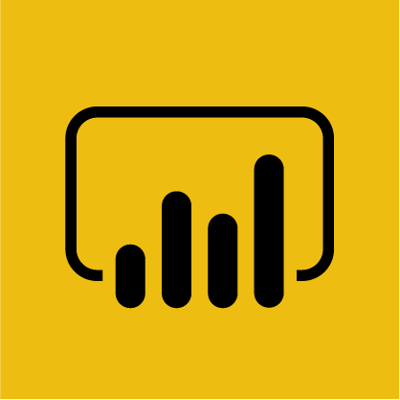
Welcome to the latest Power BI Monthly Digest, where Pragmatic Works president Devin Knight and trainer Matt Peterson look at the latest additions to the ever-evolving Power BI platform. September brings a handful of small but impactful features, plus a new visual.
> The Smart Narrative Visual is a preview feature consisting of a large text box, like a memo pad, that analyzes all the visuals on a report page and displays them in text format. It’s similar to quick insights when publishing out to the service, but instead of providing extra visuals, it outputs the data so it can be digested through text. Text can be added, deleted, and formatted, and specific end values can be coded in. Apart from making a Smart Narrative for an entire page, you can make one for an individual visual. Check out the video for a breakdown of exactly how this visual and its features work.
> Q&A now performs mathematical operations, eliminating the need for a separate measure (or a calculator). For example, you can ask Q&A “France profit margin + United States profit margin” and the results bring up a basic mathematical calculation. The feature can add, subtract, multiply, divide, and do order of operations with parenthesis.
> Last month, the usability feature Data Point Rectangle was added for when you have a multi-selection on a chart, and you want to see all the filters be affected with cross-filtering. As opposed to selecting each individual data point, the Data Point Rectangle grabs all the points, similar to the lasso preview feature. This month, the feature was updated so it works on almost every visual out there.
> Image Layer Order cements visuals in place. This keeps you from losing visuals within multiple layers, but keep in mind the final result will only show up in read view.
> When publishing, you can now search for a specific workspace, eliminating the need to scroll through dozens of options. Prior to this addition, you could do this in the service, but not on desktop.
> Totals can be viewed for stacked visuals, combining all the values in features such as charts and displaying the sum at the top, which can be formatted as one pleases.
> There are more options for mobile view when designing on desktop, including bookmarks, guidelines, and the snap-to-grid, making it easier to design a report that displays properly on mobile.
> Changes to Enhanced Dataset Metadata that have been in process over the last several months are now available. They provide the ability to tap into external pools such as Tabular Editor or Dax Studio.
> There were performance improvements on aggregations, making currency columns work at a faster rate.
> A few new data connectors were released, including Azure Data Bricks data connector and Maria DP database connector.
Watch the video to see walkthroughs and step-by-steps of each new feature, plus hear insights from Devin and Matt. Let us know what you think about the latest additions in the comments below.
Reach out to training@pragmaticworks.com to learn about Power BI or check out our On-Demand Learning, which includes over 18 courses on Power BI and over 60 courses on other data analytics topics from Azure to SQL Server. Click here to start your 7-day free trial now.
Sign-up now and get instant access
ABOUT THE AUTHOR
Devin Knight is a Microsoft Data Platform MVP, Microsoft Certified Trainer, and President of Pragmatic Works. He focuses on driving adoption of technology through learning. He is an author of nine Power Platform, Business Intelligence, and SQL Server books. He has been selected as a speaker for conferences like Power Platform Summit, PASS Summit, SQLSaturdays, and Code Camps for many years. Making his home in Jacksonville, FL Devin is a contributing member to several local user groups.
Free Community Plan
On-demand learning
Most Recent
private training

.png?height=100&name=Devin_pic%20(1).png)





-1.png)
Leave a comment