Splitting Data into Multiple Rows in Power BI
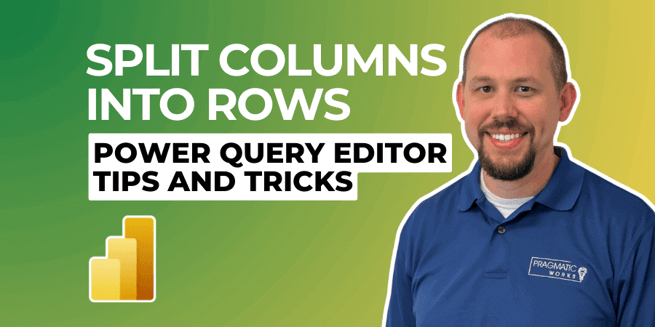
In a recent video tutorial on the Pragmatic Works YouTube channel, viewers are introduced to advanced functionalities within Power BI's Power Query Editor, focusing on a less commonly known feature: splitting data from a single row into multiple rows. This capability is essential for data transformation and preparation tasks, often required for more refined data analysis and reporting. The tutorial, led by Mitchell Pearson from Pragmatic Works, not only guides through the practical application of this feature but also delves into the importance of understanding special characters and code-driven approaches to data manipulation.
Overview of the Process
The video begins by highlighting a common scenario encountered by many Power BI users and data analysts: transactions recorded in a single row need to be split into separate rows to align with the one-row-per-salesperson-per-transaction data modeling standard. This situation is typical in various industries and applications, from sales data to medical equipment tracking, underscoring the broad relevance of the technique.
Step-by-Step Guide
Mitchell provides a step-by-step guide on how to achieve row splitting through two distinct approaches:
- UI-Driven Method:
- The initial method demonstrated utilizes Power Query's built-in graphical user interface (GUI). The process involves right-clicking on the column that contains the combined data (in this case, a salesperson column) and selecting the "Split Column by Delimiter" option.
- A crucial part of this method is the adjustment for special characters, specifically the line feed character that is not immediately visible but significantly impacts the data splitting process. The tutorial emphasizes the importance of selecting the "Custom" option to handle such scenarios, allowing for precise control over the delimiters used for splitting.
- Code-Driven Approach:
- The second approach takes a more technical route, introducing viewers to Power Query's M code for achieving the same outcome. This method is particularly valuable for those looking to deepen their understanding of Power BI's underlying code or handle more complex data manipulation tasks that might not be directly supported through the UI.
- Through a demonstration of adding a custom column and using the
Text.Splitfunction, the tutorial showcases how to programmatically split data into multiple rows based on specific delimiters, including the combination of semicolons and line feeds.
Key Insights and Tips
Throughout the tutorial, Mitchell shares several insights and tips to enhance viewers' understanding and efficiency in working with Power BI:
- The importance of recognizing and handling special characters in data is underscored, with suggestions on using tools like Notepad++ to identify hidden characters that could affect data transformation processes.
- Advanced options in the Power Query Editor are explored, encouraging users to experiment with less commonly used features that can unlock powerful data preparation capabilities.
- The potential issue of duplicating data when splitting rows is addressed, with a note on the importance of considering how this affects aggregate calculations and data integrity. Strategies for managing such challenges are briefly mentioned, though detailed solutions are reserved for future discussions.
Conclusion
The video tutorial from Pragmatic Works serves as an insightful resource for Power BI users looking to enhance their data preparation skills. By covering both UI-driven and code-driven approaches to splitting data into multiple rows, the tutorial caters to a wide audience, from those preferring graphical interfaces to individuals interested in the coding aspect of Power BI. This guide not only aids in solving a specific data manipulation challenge but also encourages viewers to explore and leverage the full spectrum of capabilities within Power BI's Power Query Editor.
Don't forget to check out the Pragmatic Works' on-demand learning platform for more insightful content and training sessions on Power BI and other Microsoft applications. Be sure to subscribe to the Pragmatic Works YouTube channel to stay up-to-date on the latest tips and tricks.
Sign-up now and get instant access
ABOUT THE AUTHOR
Mitchell Pearson has been with Pragmatic Works for 10 years as a Data Platform Consultant and the Training Manager. Mitchell has authored books on SQL Server, Power BI and the Power Platform. Data Platform experience includes designing and implementing enterprise level Business Intelligence solutions with the Microsoft SQL Server stack (T-SQL, SSIS, SSAS, SSRS), the Power Platform and Microsoft Azure.
Free Trial
On-demand learning
Most Recent
private training
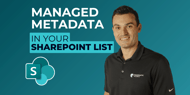
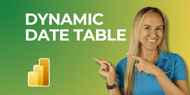

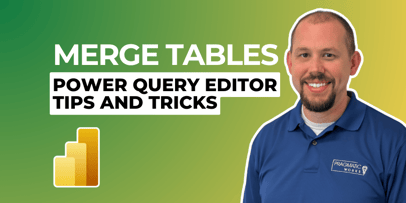
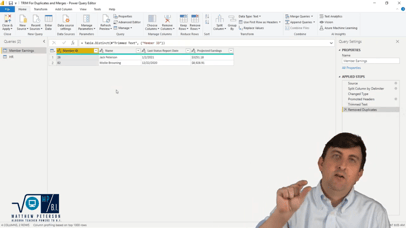


-1.png)
Leave a comment