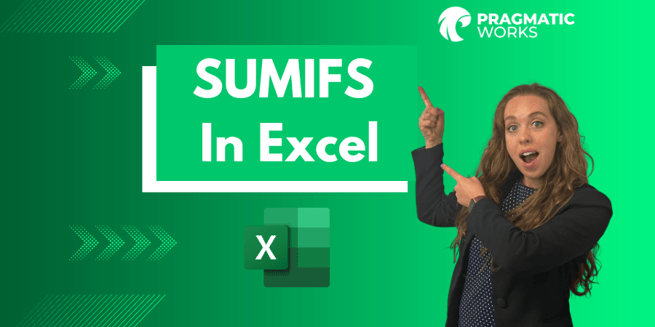
In this episode of our Excel series, Microsoft Certified Trainer Allison Gonzalez dives into the world of Excel functions. Specifically, she demystifies the SUMIFS function, a versatile tool that can save you time and enhance your data analysis capabilities. So, if you're ready to supercharge your Excel skills, let's get started!
Understanding SUMIFS
SUMIFS is a powerful function in Excel that allows you to calculate the sum of a range based on one or more true or false conditions. You can have up to 127 conditions, making it incredibly flexible for various data analysis tasks. The function's syntax consists of three key elements:
1. Conditions: These are the criteria you're evaluating, such as greater than, less than, equal to, or not equal to.
2. Criteria Range: This is where you're evaluating the conditions. You can have multiple pairs of conditions and criteria ranges.
3. Sum Range: This is the range where the function calculates the sum.
Practical Examples
Allison believes that learning is most effective when coupled with practical examples. Let's explore some real-world scenarios where SUMIFS can be a game-changer.
Example 1: Total Number of Products Sold by Angelica that Start with "A"
1. Start with the equal sign.
2. Use SUMIFS with the sum range as the quantity sold column, excluding the header.
3. Define the first criteria range as the product names (e.g., "Apples").
4. Set the criteria to find products starting with the letter "A."
The result? You'll see the total number of products sold by Angelica that meet the specified criteria. This approach is highly adaptable. Want to check pumpkins instead of apples? No problem! SUMIFS makes it easy to switch your focus.
Example 2: Excluding Specific Items
Here's where SUMIFS truly shines. Let's say you want to find the total number of products you sold, excluding apples:
1. Begin with the equal sign.
2. Use SUMIFS with the sum range as the quantity sold column, minus the header.
3. Define the first criteria range as the salesperson column (e.g., "Angelica").
4. Specify the criteria for your salesperson (e.g., "Allison").
5. For the second criteria range, choose the product names, excluding "Apples."
The result? You'll obtain the sum of all the products you sold, except for apples. This method is incredibly flexible. You can exclude specific items based on your preferences, making your data analysis more dynamic and useful.
Key Takeaways
Now that you've delved into the practical application of SUMIFS, here are some key takeaways:
1. Use SUMIFS over SUMIF: Allison recommends using SUMIFS, even if you have only one condition, as it offers a consistent structure and flexibility for adding multiple conditions when needed.
2. Three-Part Structure: SUMIFS has a straightforward three-part structure - the sum range, criteria range, and criteria. This structure simplifies the process of data analysis.
3. Wildcard Characters: Utilize wildcard characters like the asterisk (*) to match patterns within your criteria. For example, "*A" matches any text starting with "A."
4. Exclusion Capability: SUMIFS allows you to exclude specific items from your calculations, making it a valuable tool for nuanced data analysis.
Conclusion
In this blog post, you've learned how to master the SUMIFS function in Excel. This versatile tool empowers you to perform complex data analysis tasks with ease. Whether you want to find products, exclude specific items, or explore various data analysis scenarios, SUMIFS is your go-to function. So, give it a try, and watch your Excel skills soar!
Don't forget to leave a comment if this is new to you, and you're excited to put it into practice. Share your own tips and tricks if you have them! Plus, remember to like and subscribe to the Pragmatic Works channel for more informative content on Excel and other topics in the Power Platform. And if you're eager to deepen your Excel skills, check out our on-demand learning platform. Happy learning and stay tuned for more valuable insights in the world of Excel!
Sign-up now and get instant access

ABOUT THE AUTHOR
Allison graduated from Flagler College in 2011. She has worked in management and training for tech companies for the past decade. As a Microsoft Certified Trainer, her primary focus is helping our customers learn the ins and outs of Power BI, along with Excel and Teams.
Free Community Plan
On-demand learning
Most Recent
private training






-1.png)
Leave a comment