
I am a sales professional - not a formally educated data professional. (I swear!!)
With that being said, my primary focus, here at Pragmatic Works, is to assist my team in generating top-line revenue. In my role, I need to make critical decisions that ensures our sales organization is set up for success – and, ideally, these decisions are supported by data. Fortunately, Pragmatic Works specializes in helping organizations leverage their data to make more informed, intelligent business decisions. To my benefit, I have access to some amazing training resources (the Pragmatic Works Power BI Desktop and Dashboards On-Demand class taught me everything I needed to get started) and talented B.I. professionals that work with data for a living. A virtual thank you to Devin Knight and the Pragmatic Works Virtual Mentoring Team for being available to help me work through this small project!
The Power BI Suite has empowered me! I chose Power BI because it has allowed me to quickly integrate data from our Salesforce CRM (through Power Query), build data models for lightning fast query results, and present my analysis to management through some really stunning visualizations that are readily available within the Power BI Designer. I can even import and use visuals and maps that do not ship with Power BI Desktop if I’m feeling extra ambitious! Finally, I have the means to quickly jump into the data, analyze trends, and present recommendations based on my findings.
Before constructing your BI masterpiece, it’s important to take a step back and put some thought into what’s prompting the analysis, why is this analysis important to you, and what is the outcome you expect to derive from this effort. I’m going to take you through my thought process and the checklist I use that kept me on track with specific targets in mind.
Time to grab the notepad and start piecing this together!
My thought process…
- The What: In this example I want to analyze average deal size between two different groups, (1) repeat customers and (2) first time buyers.
- The Why: My hunch is that repeat customers tend to spend more on subsequent purchases, while new customers average less on an initial transaction. By getting the actual numbers I can make an informed decision on where the sales team should focus their effort in order to secure higher dollar transactions. It’s a question of “Do we focus effort on developing existing customers, or should more time be spent prospecting into new organizations?” Both of these sales efforts are important but for this post I am looking to determine which of the two is likelier to result in a higher dollar sale.
- The Anticipated Action from results: Once I have the information surfaced to a visual, I can take action based on accurate data to focus more time on one group versus the other.
My Checklist…
- Access to the data: Power BI Desktop and it’s many pre-shipped source connectors make for seamless access to the data I need. For this specific example all of the data I need is in our CRM. Power BI has built in connectors for two of the most popular CRMs out there in Salesforce and Dynamics.
- Tools to move, clean and visualize the data: Power BI Desktop with Power Query allows me to specify which objects within a source contain the data I need as well as the ability to transform the data when bringing it into my data model. There are plenty of charts, maps and graph options within Power BI (with more being added to the product almost monthly) which allows for customization of visualizations.
- A way to easily share my findings and update information: The Power BI Service allows me to publish and share the visuals I’ve created within Power BI desktop to the web and schedule data refreshing for easy updates.
3 Reasons Why I use Power BI for Analytics and Reporting
- Make decisions and take action based on accurate data in a timely manner.
I know what questions I’d like answers to and I have access to the data sources. With the use of Power BI Desktop (free to download) and a subscription to the Power BI Service I can connect to and transform data, define relationships between objects and reports, create visualizations with charts and reports to my own specifications and then publish these visualizations to the web or my mobile device for easy access when I want it! Even better this whole end to end process can be done without relying on anyone else to provide permissions or create reports…I’m the only bottleneck, so I should have some control over managing any delay in getting what I need to make strategic decisions.
- Less time creating and recreating reports and more time dedicated to developing strategy based off of insights gained from analytics.
With Power BI, I can save every step of the data discovery and data modeling process with Power Query. So the sources I connect to and any column renaming or data manipulation I do are saved and can be reused/updated without having to reproduce these steps manually. With this type of plumbing in place and easy to reuse, any reports I need on a reoccurring basis, such as monthly sales revenue, can be refreshed with a single click.
- Then something beautiful happens…
My favorite part about working with data and developing my own BI solution is that what started out with a single question of “What is the average transaction size of two different groups?” then advances into a further line of questioning which is triggered once the initial information I was looking for is surfaced. Immediately I have more questions like “Which geographic regions generate the larger transaction types?” and “Which specific sales reps are selling more repeat business versus selling into new accounts?” Now I am on to the next phase of expanding the B.I. solution, and fortunately I can easily add necessary State and Sales Rep data to the model I originally created. This small personal BI solution is evolving!
As I continue to use Power BI to explore and surface data in a way that allows me to then take action, I will undoubtedly become more proficient in developing my own personal BI solutions, but for the time being I can only share these very basic visualizations I’ve created for the sample project referenced in this post. Don’t worry Brian Knight, I promise I’m not using actual Pragmatic Works data for this.

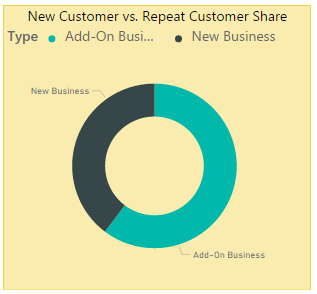

Based on the above data, I’ve learned that my initial hunch that repeat customers produced higher transaction sizes on average than new customers was wrong. I’ve stopped myself from making a poor decision and acting based on my gut. With this analysis confirmed, I need to take the next step in my data journey and understand exactly why this is… so stay tuned for my next post!
Sign-up now and get instant access
ABOUT THE AUTHOR
Jeremy Sirois has spent more than 10 years with Pragmatic Works. He was one of the companies earliest Sales Executives. His current role as Channel Accounts Executive has him focusing on further developing the strategic partnership with Microsoft and pursuing new partnerships with organizations who are interested in combining Pragmatic Works Training offerings into their own portfolios. Jeremy lives north of Boston, Massachusetts with his wife and 3 daughters. Outside of work, he enjoys supporting his daughters favorite activities which include swimming, gymnastics and basketball.
Free Community Plan
On-demand learning
Most Recent
private training








-1.png)
Leave a comment