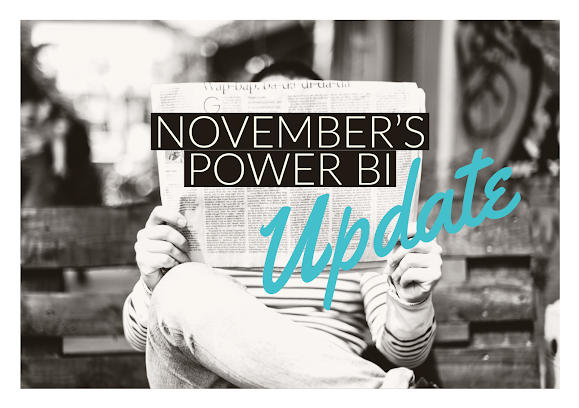 It’s been another month and thank goodness we are getting closer to the end of 2020! If you like to read about the updates to the Power BI program, then below I give a summary of the features I enjoyed the most from this month. If you want the full experience and would like to see the new features demoed for you then check out the video Devin and I made for this month right here à November Power BI Updates Devin and I, in addition to all of us at Pragmatic Works, hope this helps you along your Power BI journey.
It’s been another month and thank goodness we are getting closer to the end of 2020! If you like to read about the updates to the Power BI program, then below I give a summary of the features I enjoyed the most from this month. If you want the full experience and would like to see the new features demoed for you then check out the video Devin and I made for this month right here à November Power BI Updates Devin and I, in addition to all of us at Pragmatic Works, hope this helps you along your Power BI journey.
This month has quite a few updates and here are the ones I enjoy the most.
Updated Model View (Preview)
With the new updated model view, you get a lot more navigation, functionality, and usability enhancements. There really are too many to discuss here, so check out the video or just turn on the feature and see for yourself. My favorite new features are pinning key fields, collapsing all columns to free up more space to see table interactions and header tooltips that give you a plethora of information about each table.
Visual Zoom Slider
With this month’s update, you now have the ability to add zoom sliders to bar/column, line, line and bar/column combo, and scatter charts. The zoom slider allows you to zoom in on a specific section of a visual without changing or cross-filtering any other visuals on the page. This a great usability feature in my opinion and could even eliminate the need for some slicers that exist on your current reports.
Anomaly Detection
This is a preview feature, so make sure you turn it on. This feature will try and detect anomalies in time series data on line charts. So, right away if you decide to use this feature you must use either a DateTime or a date hierarchy in your visual. You will add the anomaly detection to your visual in the formatting section of the visual. If Power BI finds an anomaly you will see a special icon above that data point. You can get a quick idea of the anomaly by looking at the tooltip or clicking the anomaly point and seeing the finer details in the visualization pane. There is much more to learn about anomaly detection so check out our video, November Power BI Updates, for all the details.


-1.png)
Leave a comment