Unlocking Power BI: How to Generate QR Codes for Your Reports
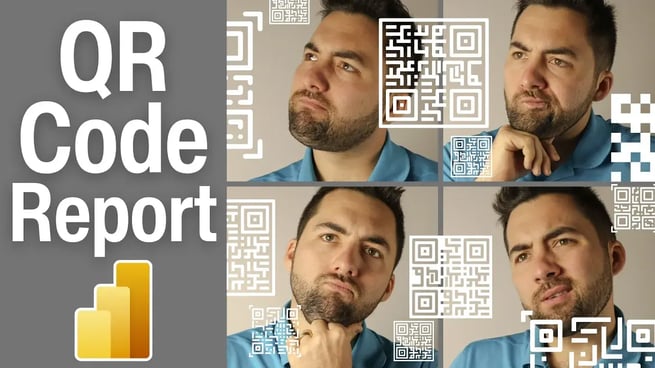
Greg Trzeciak introduces viewers to an innovative yet simple way to enhance accessibility to Power BI reports — generating QR codes directly from the Power BI service. This feature is not only user-friendly but also enhances the mobility and security of report access. Below is a breakdown of the key points covered in the tutorial.
🔍 What is a QR Code?
Greg begins by explaining the concept of a QR (Quick Response) code:
- A QR code is a two-dimensional barcode composed of black and white squares.
- It stores data, such as URLs or text, which can be scanned using a smartphone or QR reader.
- In this case, the QR code stores the link to a specific Power BI report.
- Popular use cases include advertising, shopping, and — now — reporting!
Benefits of Using QR Codes with Power BI
Greg emphasizes how QR codes can make Power BI reporting more accessible and mobile-friendly:
- Quick and convenient access for users with permissions.
- Perfect integration with mobile devices using a camera app — no need for a separate QR reader.
- Useful in a variety of real-world settings including offices, conferences, and remote environments.
- Ensures data privacy since only users with existing permissions can access the report.
How to Generate a QR Code in Power BI
The core of the video walks through the step-by-step process of generating a QR code:
- Navigate to PowerBI.com and go to your Workspace.
- Select the report you wish to share. In Greg’s example, he chooses a YouTube analytics report.
- Open the report and click on the File menu at the top left corner.
- In the File menu, choose the option "Generate a QR code."
- Power BI will create a QR code along with the report title for context.
- Click to download the QR code image and distribute it as needed.
This process allows you to instantly transform any Power BI report into an easily accessible, scannable resource. The best part? You maintain control over who sees it because only users with existing report access permissions can open the link embedded in the QR code.
Real-Time Example: Accessing the Report via Mobile
To demonstrate the effectiveness of the QR code, Greg switches to a mobile view:
- He scans the QR code using his phone’s camera.
- Since Power BI is installed and access is granted, the report opens instantly.
- The mobile interface allows full interactivity — selecting visuals, navigating pages, etc.
This example underscores how practical this feature is for both internal teams and external stakeholders who need secure and seamless access to reports on the go.
Best Use Cases for QR Codes in Reporting
Greg encourages viewers to consider QR code integration for multiple scenarios:
- Office spaces: Print and post QR codes for live dashboards.
- Events and presentations: Let your audience scan for real-time data access.
- Inventory and logistics: Scan codes to pull up filtered reports for specific items.
Additional Learning Opportunity
For those interested in diving deeper, Greg highlights the Mobile Mastery On-Demand Class offered by Pragmatic Works. This course explores advanced ways to scan QR codes to filter reports dynamically based on inventory data or user interactions. It's an excellent continuation for those serious about mobile BI integration.
Conclusion
Greg wraps up the tutorial by praising the simplicity and utility of generating QR codes for Power BI reports. It’s a fantastic feature that promotes secure, flexible, and mobile-ready access to data visualizations. Whether you're an analyst, a manager, or a developer, this functionality can elevate your reporting experience and improve how your organization consumes data.
Don't forget to check out the Pragmatic Works' on-demand learning platform for more insightful content and training sessions on Power BI and other Microsoft applications. Be sure to subscribe to the Pragmatic Works YouTube channel to stay up-to-date on the latest tips and tricks.
Sign-up now and get instant access

ABOUT THE AUTHOR
Gregory Trzeciak has his master’s degree in Education from the University of Florida. He has 9 years of teaching experience in high school, college level, and summer programs where he was recognized as a top educator and leader in interactive education. As a trainer at Pragmatic Works, his primary goal is to help individuals gain confidence in using Power BI and the Power Platform. While not in the office, he enjoys fantasy football, walking his dog, and running half-marathons!
Free Community Plan
On-demand learning
Most Recent
private training






-1.png)
Leave a comment