Announcing Our New Custom Learning Paths Feature
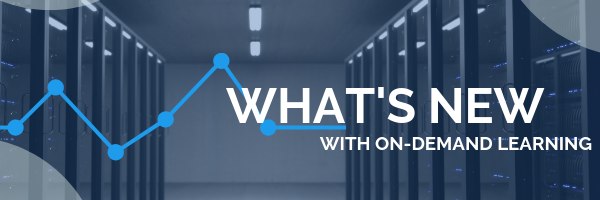
.png?width=600&name=What's%20New%20(1).png)
Pragmatic Works On-Demand Learning platform is the best in the business and we are constantly working to make it even better. We continue to add more classes and update previously recorded ones to ensure we keep you up to date in the constantly changing world of technology.
Recently we introduced our Learning Paths, which give you guidance on what types of courses you should be taking to reach your learning goal or to begin a new career path, all built by industry professionals. We have Learning Paths covering Azure, Power BI and SQL Server and more that not only tell you which courses to take but also in which order.
I’m excited to tell you about our newest feature that allows you to build your own Custom Learning Paths. If you’re an administrator who wants to be sure that the group your managing takes a particular set of courses, with our new Custom Learning Paths, you can assign specific courses to individuals and set up the order that those courses should be taken.
To use this feature, log in as an administrator in our Learning Management System (LMS). As an administrator you’ll have access to team reporting where you can see the usage of the platform for your team. The Custom Learning Paths are under the new tab, Team Learning Path Builder and the Team Learning Path Manager is where you can assign a Learning Path to a user, whether that be one of our prebuilt paths or one you’ve created.
Once you’re in the Learning Path Builder you can create a path for any group that is assigned to you. Just follow these simple steps:
- Select the group you want to create a path for and give it a name, T-SQL Expert for example.
- We recommend entering a description of the Learning Path so people will know what the path is supposed to do for them.
- You can also add any HTML block code for useful information, recommendations or supplemental materials to your users in the box at the bottom, a book on the Learning Path topic for instance.
- Next, select the courses you want in your Learning Path by clicking on Add Course and choosing from a drop-down menu of all the courses in our platform. Continue this until you’ve selected all the courses for your path. The order you select them is the order they will appear to your users, so be sure to select any intro courses before advanced courses.
- When your Learning Path is complete, click Submit and your path will be saved under the Team Learning Path Manager tab. Simply click Add Learning Path to create a new path.
To assign one of your Custom Learning Paths to a team member, go into that Team Learning Path Manager to see the users within your trainers’ group. In here you can see what Learning Paths have been assigned to your team members and easily assign a new Learning Path by selecting one from the drop-down and clicking Submit. You’ll also see the progress users have made on their assigned paths.
This awesome new feature allows you the freedom to take charge and design, assign, manage and monitor what and how you want your users to learn. And you can choose courses from our library of 50+ courses on Azure, Power BI, SQL Server, Business Intelligence and much more, all taught by industry experts and MVPs. Visit our website to learn more or click below for your free On-Demand Learning trial today!
Sign-up now and get instant access
ABOUT THE AUTHOR
Devin Knight is a Microsoft Data Platform MVP, Microsoft Certified Trainer, and President of Pragmatic Works. He focuses on driving adoption of technology through learning. He is an author of nine Power Platform, Business Intelligence, and SQL Server books. He has been selected as a speaker for conferences like Power Platform Summit, PASS Summit, SQLSaturdays, and Code Camps for many years. Making his home in Jacksonville, FL Devin is a contributing member to several local user groups.
Free Trial
On-demand learning
Most Recent
private training


.png?height=100&name=Devin_pic%20(1).png)





-1.png)
Leave a comment