Power BI Filtering Techniques: Choosing the Right Filter for Your Report
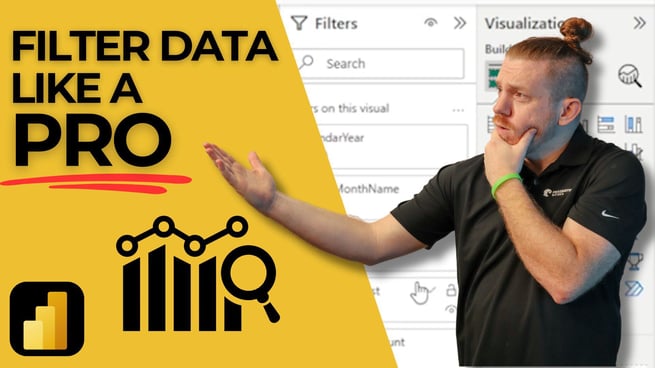
In a recent video by Nick Lee from Pragmatic Works, various filtering techniques in Power BI were explained in detail. Filters play a critical role in Power BI, helping to narrow down data and make reports more relevant to the user. While filtering may seem simple, selecting the right filter can be a difficult decision. This blog post summarizes the key points from Nick's video on how to choose the appropriate filtering option for different reporting scenarios.
Types of Filters in Power BI
Nick Lee covers four key types of filters in Power BI that can be used to optimize reports. Each type has a specific use case and can be beneficial in different reporting contexts:
- Filter Pane: The filter pane is ideal for creating static filters that designers control. It allows users to apply filters without cluttering the report screen with slicers. The filter pane is useful when too many slicers take up screen space, and it can hold a scrollable list of filters.
- Slicer: A slicer allows users to manually change filters on a report page. Slicers are more interactive than the filter pane and can be customized to display options like drop-down menus or tiles. They are highly flexible and user-friendly.
- Chiclet Slicer: This slicer functions similarly to a regular slicer but offers the ability to add images as tiles, enhancing the visual appeal of the report. Chiclet slicers are often used in scenarios where a more graphic representation of filter options is needed.
- DAX Measure Filters: Advanced users can hard-code filters within DAX measures, allowing for the application of filters in calculated fields. This technique is especially useful when the desired filter is different from the report filters, such as when calculating percentages or totals across multiple categories.
Applying Filters at Different Levels
Filters can be applied at three levels in Power BI: individual visual, page level, and report level. Each level serves a distinct purpose depending on the scope of the filter you want to apply:
- Visual Level: Applying filters at the visual level restricts data for a specific visual. Nick demonstrates how to use the filter pane to show data for selected countries on an individual table while leaving other visuals unaffected.
- Page Level: Page-level filters apply to all visuals on a single page. This ensures that every visual on the page displays data according to the filter set, which can be useful when a report page is focused on a specific data subset.
- Report Level: When filters are applied at the report level, they affect all pages and visuals within the report. This is useful for global filtering needs, such as limiting the data to only certain regions or time periods across the entire report.
Advanced Slicer Options: Syncing and Customization
Nick also discusses advanced features for slicers, such as:
- Syncing Slicers: Syncing allows a slicer to function across multiple pages. For example, if a user selects a country on one page, the selection carries over to other pages.
- Customizing Slicers: Power BI slicers can be customized for different display options, such as drop-down menus or tiles. Syncing slicers across pages and setting up multiple slicers are effective ways to enhance user interaction with reports.
Using DAX for Filter Logic
DAX (Data Analysis Expressions) allows users to manipulate filter logic directly within calculated fields. This is particularly useful when applying filters for calculated totals or percentages:
- Percent of Total: Nick demonstrates how to calculate the percentage of sales for specific countries compared to total sales by applying a filter within a DAX measure.
- Region-Specific Filters: Users can also apply filters to specific regions or categories in a DAX formula, allowing for custom comparisons, such as comparing sales in a region to overall sales.
Best Practices for Power BI Filters
When building Power BI reports, Nick emphasizes the importance of combining multiple filtering techniques to create dynamic, user-friendly reports. Some best practices include:
- Use the filter pane for static filters that end users won’t need to modify.
- Incorporate slicers for more interactive filtering options that users can control.
- Leverage DAX measures to apply advanced filters and custom calculations.
- Ensure slicers and filters are designed to enhance, not clutter, the user experience.
By understanding and applying these filtering techniques, users can create more efficient, dynamic, and easy-to-navigate Power BI reports. For more in-depth tutorials, visit Pragmatic Works and explore their range of Power BI courses.
Don't forget to check out the Pragmatic Works' on-demand learning platform for more insightful content and training sessions on Power BI and other Microsoft applications. Be sure to subscribe to the Pragmatic Works YouTube channel to stay up-to-date on the latest tips and tricks.
Sign-up now and get instant access

ABOUT THE AUTHOR
Nick has been a dedicated trainer and consultant since 2018, leveraging his extensive experience working with major companies, including Fortune 200 corporations, professional sports organizations, government entities, and leading firms in the finance and healthcare sectors. With a specialized focus on Power BI and data engineering, Nick has consistently demonstrated his ability to drive data-driven decision-making and optimize business processes. His commitment to excellence and his in-depth technical expertise have made him a trusted advisor and sought-after expert in the industry.
Free Community Plan
On-demand learning
Most Recent
private training






-1.png)
Leave a comment