Power BI Monthly Digest December 2018
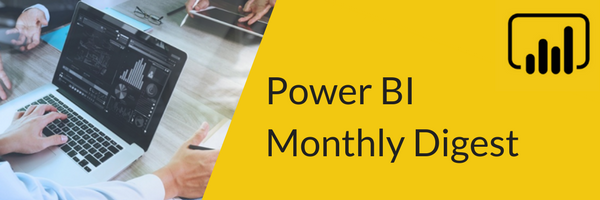
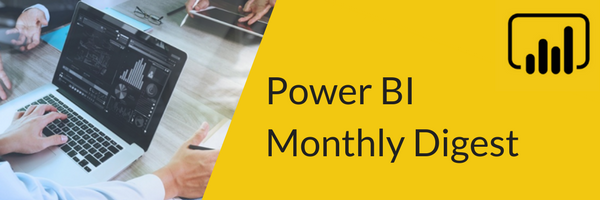 Welcome to our last Power BI Monthly Digest of 2018! This release is a bit lighter than last month which was a huge one but still everyone is excited when the new Power BI features come out. If you happened to miss our November edition, be sure to check it out – some have said it was the largest feature update since Power BI’s release!
Welcome to our last Power BI Monthly Digest of 2018! This release is a bit lighter than last month which was a huge one but still everyone is excited when the new Power BI features come out. If you happened to miss our November edition, be sure to check it out – some have said it was the largest feature update since Power BI’s release!
As usual, we’ll start with some reporting features:
1. Smart Guides – These have to do with making sure all your visuals are aligned correctly and being able to see them all together. The new feature may be lightweight in nature, but I feel there will be much appreciation from the community of this addition to the toolset.
In the View tab, we’ve already had the capability of enabling ‘show grid lines’ and ‘snap objects to grid’ which gave people some control over where their visuals landed. This new feature falls in that same line. Just like you manipulate images or text boxes in Power Point, we now have that capability when we’re dragging, moving or resizing a visual.
We get red line indicators showing when we have any sort of alignment with other objects on the same page. This adds another way that Power BI has that Microsoft Office look and feel that allows you to more efficiently and effectively leverage the space given to us in our report pages.
2. Accessibility – Many new updates have been added to make things, like keyboard shortcuts, more accessible to the people that need or just want to have them. They’ve made some enhancements to those and added even more to the keyboard shortcuts that were there.
Over the past few releases there have been some additions to keyboard enhancement, screen reader accessibility, high contrast and such. This continues this month for those who need those accessibility options in Power BI; it’s already robust in this but with the direction they’re going we believe it’s going to be completely accessibly in all forms and fashions in the near future.
So, new this month is the addition of a shortcut to display the shortcuts. As more elements for accessibility get added, this will be important because having a quick list of shortcuts and the capability they bring will make things easier. There’s also a hyperlink in there which will take you right to their website that will show and describe all the features that are there.
Simply use the ‘Shift + ?’ shortcut in the report view and a pop up will appear with a list of keyboard shortcuts and where they work across the product, broken down specific to the certain areas like pane navigation or on a visual. Plus, the hyperlink I spoke of at the bottom of the pop up is an easy one stop shop to find all the keyboard shortcuts available to you.
Be sure to check out the video included here to see a few of these in action.
3. Buttons – This has been a big feature request from the community. Now you can have Tool Tips on buttons or images to include details of what the button does or really whatever you want! Let’s say I want to create a button that my users can click on and it will take them to a bookmark or launch the Q&A Explorer for example.
I want to have the ability for my users to know what it’s going to do before they click on it. In these times of digital storytelling, bookmarks and drillthroughs have become extremely popular for building effective reports and adding tooltips to buttons and images make them much more effective as a tool.
This enhancement is simple but effective. Not only can you import a picture that says, ‘click me’, you can also add a tooltip that says, ‘By clicking this you’ll reset all the filters’ or whatever that button does. It provides transparency and clarity for the end user.
While you have the button or image selected, simply expand the ‘Tool Tip’ option under the Visualizations pane and add the text you want, maybe ‘click me now for more!’ When users hover over that button, they’ll see that text that you’ve added.
4. DAX Editor – We showed some DAX editor changes a few releases ago which we thought may be the just the beginning of some new changes and indeed it was. This new item will help if you need accessibility features, as well as for people who do presentations on DAX for user groups.
You now have the capability of zooming in and making the text larger for that formula you’re writing out. All you need to do is hit the Control key and the + or – to, use a keyboard shortcut, or hold Control and scroll the mouse wheel up and down. A great feature for presentations and showcasing your DAX to others.
5. Live Connection – This next one is currently in preview. There’s been much talk recently around DirectQuery. With Composite Models going generally available last month and all the goodness that comes with it for DirectQuery, you may be thinking, what about my analysis services connection. Specifically, the ‘Connect Live’ option?
This new feature does not go to the full scale of what we have with DirectQuery but it’s a step in the right direction. If you don’t know what I’m talking about here, check out our November edition about the huge feature known as composite models.
This new feature is about giving live connections to SSAS the capability to support Q&A. There are some specifics to point out. It doesn’t work for multi-dimensional on-premise instances of SSAS. Also, this will only work for versions on Tabular SSAS 2016 RTM V 13.0.1601.5 and above. It is safe to assume that all future versions of Tabular SSAS will support this as well.
Turning this feature on will give users all Q&A functionality which includes creating visuals and the Q&A explorer. This feature is in preview for this release, but it’s sure to get some conversations started. Since this is only just appearing as a preview feature many things can change. The important thing is that the Power BI team is listening to the conversations the community is having, and we will definitely see more conversation on this feature. Hopefully we will see this feature go down the same path as DirectQuery and eventually have the capability to combine our ‘Live Connection’ analysis services sources with imported sources.
That’s it for this month. Definitely a smaller release than last month but still some interesting updates and features. Hope you enjoyed this edition of Power BI Monthly Digest and remember to subscribe and hit the notification button to be alerted on all our great content.
Please take a minute to let us hear what feature you’re excited about or what you’d like to see in the future. Plus, go to the Power BI ideas forum to post things you’d like to see – the Button Tool Tip feature I showed here was based on an idea someone posted in the forum.
See you back here in 2019 with Power BI Monthly Digest – Happy Holidays and Happy New Year!
Sign-up now and get instant access
ABOUT THE AUTHOR
Free Community Plan
On-demand learning
Most Recent
private training







-1.png)
Leave a comment