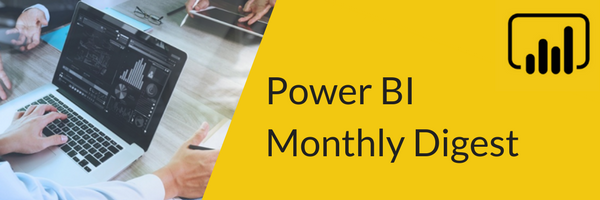
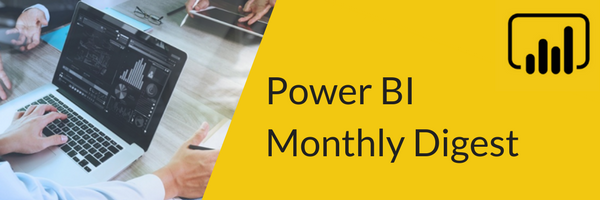 Welcome to the September edition of our Power BI Monthly Digest, where we tell you about our top picks with the most immediate impact of the newly added features and updates in Power BI. As always, check out the video included in this blog for brief demos of the features we discuss.
Welcome to the September edition of our Power BI Monthly Digest, where we tell you about our top picks with the most immediate impact of the newly added features and updates in Power BI. As always, check out the video included in this blog for brief demos of the features we discuss.
We’ll start this month by looking at what’s new on the report/visualization side:
1. Scatter Chart – One of the strengths of Scatter Chart is you can have multiple measures and metrics all together in your view with cool features like Play Access. The big change that’s been made is the option of changing your Scatter Chart into a Dot Plot.
Traditionally we’d have our X and Y axis and we had to put our metrics on these, but now we can use more categorical data. We simply bring in our Scatter Chart, choose the fields we want and then the metrics by which we want to look at.
This will now give you a dot plot that you can interact with by selecting and filtering just like in the past, plus you can also drill in to see more detail of the fields you’ve selected. You do lose the Play Access functionality with this route, but it’s a good visualization of your metrics with multiple points of interest represented, giving you more mobility in how you can display the data.
2. Tables and Matrix – Another oldie but goody with a simple change that many have been asking for has to do with the Table and Matrix visual. There was a previous facelift which gave us more interactivity in tables and matrix and now we have even more. Now, we can right-click on a selection or cell in a table or matrix and copy that data out. You can choose to copy just a value or a selection and then paste it into an Excel spreadsheet, text file or where ever you want it to go.
3. Themes – Themes allow you to standardize your reports by creating a centralized theme file for your organization and then apply it and all your visuals inherit that for a streamlined look and feel to your reports. Newly added are some pre-created themes that can be easily selected from the drop down. Also added is a quick access button to the themes library where you can see a gallery of themes launched on the Power BI community page created by other users which you can download and import.
4. Report Page Tooltips is now generally available, so anyone can leverage these to do some digital storytelling and show off your data more effectively. Report Page Tooltips allow you to create a tooltip, maybe with a report page, and when users go to a report that you’ve chosen the tooltip to go under, they can hover over a visual on a report and the report that you’ve created the tooltip for will pop open.
In effect, it’s like leveraging the drill through filter in that whatever we hover over it effectively passes those filters to the report page tooltip. In my opinion, a very cool new feature. There are so many great things you can do with tooltips so be sure to take advantage of them.
Now let’s move over to the modeling side of things:
1. Aggregations – A big change in July was the addition of Composite Model, which is the ability to have imported sources and direct query in the same model. The new feature this month uses this to now build aggregations in your model.
If you’re not aware of the concept of aggregations, the concept has existed for a long time for more IT driven BI tools like Analysis Services – well now you can build out your own aggregations in Power BI.
The idea here is to have pre-stored or pre-cached results, so when someone goes to query a large table (maybe with billions of rows), you obviously don’t want to bring billions of rows into your data model, so you might do something like direct query against that. The problem there is doing a direct query against that can often lead to slow performance on the visualization of that.
The new feature offsets that latency performance element by limiting the number of queries sent to the data source using direct query. This is done by creating two tables: one being your direct query source and the other you’ll create an aggregate table that summarizes that data in some way. Now when someone goes to query a table or info in Power BI, they can choose from a pre-aggregated and imported table instead of going back to the data source, thus bringing the results back much faster and more efficiently.
This is a bit of an advanced feature but well worth it if you’re dealing with a direct query source and lots of data. Again, check out our video for a demo of this.
2. Import from PDF – Last month we talked about the exciting addition of export to PDF (still in Preview). New this month is there is now a connector that you can access where you can point to a PDF file and like the connect to web element, it will go through and detect what data it sees in that file that you may want to import into Power BI. Using the Navigator Pane within the Get Data section, you’ll see all the regions where it found data. Then you simply select what data you want, a table for instance, and bring it into Query Editor to clean it up as needed.
3. Our last feature has to do with M or the Mash up Language – We always tell people starting out with Power BI to get familiar with reading M because that’s the code that’s being written behind the curtain. You can do this by hitting the Advanced Editor in the GUI and see what it looks like.
One thing missing in Power BI, for DAX for instance, is that it would check out syntax and tell us if it’s right or wrong, but it ended there. But they’ve added IntelliSense which is incredibly helpful. When it comes to all the different functions in DAX, it will now tell us exactly what the function does and what its syntax is – it basically holds your hand and follows along with you.
This is certainly helpful with M as that’s not the first thing you go in and learn when starting in Power BI but it’s very extensive on what you can leverage. So, in the Advanced Editor within Query Editor, the IntelliSense will recognize as you start to type and walk you through if you want some programmatic capability instead of using the GUI. Or for things you just can’t do with the GUI like parameterizing a URL to do pagination or looping. You’ll need M for this and this will help you to do that as you start to learn and write it.
Those are our favorite new features for the month of September. Take a look at the Power BI team blog for all the features released this month. Please take a moment and comment below and let us know what new feature you’re excited about and be sure to check out our Power BI Monthly Digest again next month - see you then!
Sign-up now and get instant access
ABOUT THE AUTHOR
Free Community Plan
On-demand learning
Most Recent
private training







-1.png)
Leave a comment