Publishing and Sharing PowerApps Applications
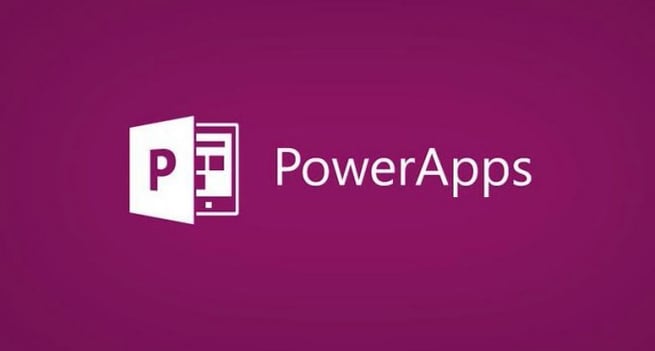
 A great benefit of using PowerApps to create applications is the ability to publish and share those applications with the rest of your organization. In this latest installment of my PowerApps series, I’ll teach you how to deploy your application to make it accessible from phones, web, SharePoint and Dynamics, as well as discuss version control and how to manage your environment.
A great benefit of using PowerApps to create applications is the ability to publish and share those applications with the rest of your organization. In this latest installment of my PowerApps series, I’ll teach you how to deploy your application to make it accessible from phones, web, SharePoint and Dynamics, as well as discuss version control and how to manage your environment.
In my previous posts/videos, I walked you through creating a timecard application in PowerApps. Let’s get started on how to publish/share that app:
- To begin, I go into PowerApps and open my timecard application. Once opened we’ll see some basic debug code that we’ll have to put in place.
- I click on Labels and put a few labels in place; the first I’m calling V1 to see the versioning that is in place and the publish date on another. This is going to illustrate what save version we are on.
- Before we publish an app (while we’re in the process of building it), we can save over and over, so you can break the application in separate versions. Once it’s unbroken and ready, then you can publish it to your user base.
- So, I can go into my applications and click on the details button to see all the versions from all the times I’ve saved this app.
- While I’m in details, I copy the app ID so I can use it to show some diagnostic information.
- The connector I use in this case is called PowerApps for the App Makers API. This is a preview connector but in this case with a timecard application it’s something you won’t keep in your application. Keeping it in would present your users with a long list of rights that they’re giving away by signing into PowerApps, which would probably freak your users out.
- My purpose of using it here it to show you some diagnostics, so I’ll put it in but take it right back out when I’m done.
- To add in my data source, I go into View and the Data Sources and I’ll add in the new data source of PowerApps for the App Makers. After we do this, we have all sorts of properties, functions and methods that we have access to.
- I put some code now into my label boxes I created. Be sure watch my video included in this post where I go into much more detail on this.
- If I were to save this and users opened it, users wouldn’t see these diagnostics.
- When I save my app and open it, there’s no diagnostic information inside of it. To get that information I go to file and once saved I hit the Publish button, and then click Publish this version and it will go out to my users. The last step is to click Share this app.
- Once I do all this and refresh it, I will see the diagnostic information down below. This is a very helpful diagnostic tool for early on as I can see my publication date, save date and the version of the app.
- Next, I go in and remove that information, as well as my data source so user can’t see that. And I’ll save and publish it one last time, and then share it with other users.
- With PowerApps you can share at a user level, at a group level or with everyone in your organization with just one click. When I click share, you’ll see a box come up where I can share and give permission to use the application for individual users via their email address, with groups or with my whole organization.
- I can also give permission to edit this app to users and they can be a developer on this app as well.
My demo will then delve into looking at the app in the environments. For an analogy here, think of environments like a server. This is an environment I have set up and you have rights to go ahead and add your own apps to my environment and/or rights to administration. The nice thing about environments is they allow you to go in and develop in an isolated cocoon and when ready, you can go export all that package out.
In my demo I show you the export package preview, as well as more info about creating environments and sharing my timecard app I created within them, so be sure to check it out.
Do you need some development help but don’t have the budget or need for a full-time developer? At Pragmatic Works, we have an offering called Shared Development, where we can give you a developer on-demand at a fraction of what you would pay for a full-time developer.
We can set you up with new expert development time, for a week or each month or a year, whatever your need may be, with the same developer plus 8-hours of support on-demand. Click the link below or contact us to learn more about this incredible offering. We can help you gain the benefits of using PowerApps, or the complete Power Platform, in your organization—just give us a call, we’d love to help!
Sign-up now and get instant access
ABOUT THE AUTHOR
SQL Server MVP and founder of Pragmatic Works. Brian has been working with SQL Server as a DBA and business intelligence professional since 1998. He has written more than 15 books on the topic and has spoken at dozens of conferences.
Free Community Plan
On-demand learning
Most Recent
private training



.png?width=406&name=Blog%20Post%20Featured%20Image%20(24).png)
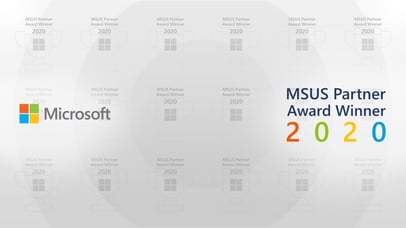


-1.png)
Leave a comment