TOPN vs. RANKX in Power BI, Which to Use and When!
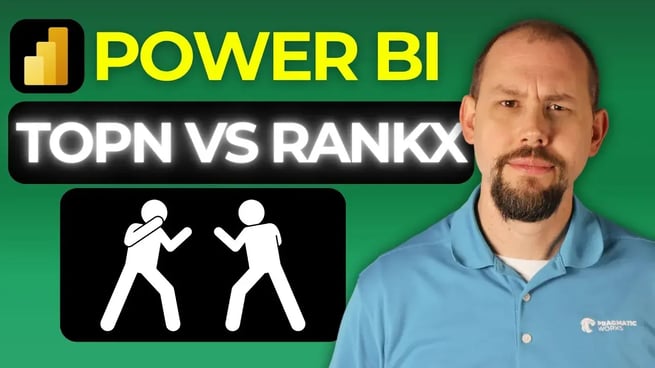
In this insightful tutorial, Mitchell Pearson, a trainer at Pragmatic Works, explores the differences between the TOPN feature and the RANKX function in Power BI. He explains when to use each and how to avoid common pitfalls when ranking categorical data.
Understanding the TOPN Feature
The TOPN feature is accessible directly from the Power BI user interface and allows users to filter visuals to show the top N items based on a measure like total sales.
- Found in the Filters pane under the dropdown for a field (e.g., Country).
- Users can specify how many top items to return (e.g., Top 3).
- Requires selecting a measure (e.g., Total Sales) to rank the items.
While easy to use, TOPN has a major limitation: it does not respect filter context. For example, if you filter by year, the same top countries (e.g., Australia, UK, USA) appear for every year, regardless of actual performance in that year.
Why Use RANKX Instead?
To overcome the limitations of TOPN, Mitchell introduces the RANKX function in DAX. This function allows for dynamic ranking that respects all filters applied in the report.
How to Use RANKX
- Create a new measure (e.g.,
Country Rank). - Use the
RANKXfunction with a table expression likeALL(Geography[Country]). - Rank by a measure such as
Total Sales. - Because it's a measure, it respects all filters including year, product, or customer.
For example, in 2005, the top countries might be Australia, USA, and UK, but in 2006, the list could change to Australia, USA, and Canada—accurately reflecting the data.
Filtering by RANKX
Mitchell also demonstrates how to filter visuals using a measure like Country Rank:
- Drag the measure into the visual-level filters pane.
- Set a condition like
is less than or equal to 3to show only the top 3 ranked items.
This method ensures that the top N results are dynamically calculated based on the current filter context, unlike the static behavior of TOPN.
When to Use Each
- Use TOPN: When you need a quick, static top N filter and don’t require dynamic filtering by context.
- Use RANKX: When you need accurate, context-aware rankings that adapt to filters like year, product, or customer.
Bonus Tips
Mitchell also shares that you can:
- Use
REMOVEFILTERSinstead ofALLfor more control. - Filter out blank years or values using basic filtering or conditional logic in DAX.
- Download the Pragmatic Works DAX Cheat Sheet for common expressions and functions.
Final Thoughts
This video is a must-watch for Power BI users who want to understand the nuances of ranking data. Whether you're building dashboards or detailed reports, knowing when to use TOPN versus RANKX can make a big difference in the accuracy and flexibility of your visuals.
Don't forget to check out the Pragmatic Works' on-demand learning platform for more insightful content and training sessions on DAX and Power BI and other Microsoft applications. Be sure to subscribe to the Pragmatic Works YouTube channel to stay up-to-date on the latest tips and tricks.
Sign-up now and get instant access
ABOUT THE AUTHOR
Mitchell Pearson has been with Pragmatic Works for 10 years as a Data Platform Consultant and the Training Manager. Mitchell has authored books on SQL Server, Power BI and the Power Platform. Data Platform experience includes designing and implementing enterprise level Business Intelligence solutions with the Microsoft SQL Server stack (T-SQL, SSIS, SSAS, SSRS), the Power Platform and Microsoft Azure.
Free Community Plan
On-demand learning
Most Recent
private training






-1.png)
Leave a comment