Using Copilot And Power Automate To Create Records - Power Platform for Educators (Ep. 9)
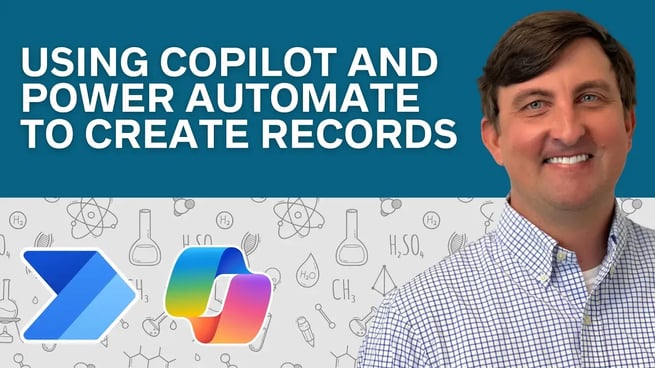
In this episode of the Power Platform for Educators series, viewers are shown how to use Power Automate in combination with Power Virtual Agents (now known as Co-Pilot) to automate the process of creating records in a SharePoint list. Host Matt Peterson demonstrates how to set up a flow in Power Automate, allowing students to request tutoring sessions by interacting with the Co-Pilot bot. The process captures user input, such as the day of tutoring, topic, and transportation arrangements, and then stores this information in a SharePoint list for teachers to review.
Overview of the Process
The video explains the steps needed to integrate Power Automate with a Co-Pilot chatbot to handle student requests efficiently. The flow uses user inputs gathered by the chatbot to automatically create a new record in SharePoint with relevant details such as the student's name, tutoring day, and topic. This automated process helps streamline data collection for educators, ensuring that all tutoring requests are stored and organized effectively.
Step 1: Setting Up the SharePoint List
Matt begins by creating a SharePoint list to capture the information from students, including their name, tutoring day, the topic they need help with, and their transportation arrangements. This list serves as the data source where Power Automate will store the student responses.
Step 2: Creating the Chatbot in Power Virtual Agents
Next, Matt moves to Power Virtual Agents (Co-Pilot) to set up a chatbot that asks students a series of questions. The chatbot prompts students to input the day they need tutoring, the topic of tutoring, and their transportation details. These responses are stored as variables for use in the next step.
Step 3: Setting Up the Power Automate Flow
After gathering user input, Matt demonstrates how to create a Power Automate flow triggered by the chatbot. This flow receives the input values, such as the student’s name, tutoring day, topic, and transportation details, and creates a new item in the SharePoint list. This automated process ensures that all tutoring requests are captured and stored for teachers to access.
Step 4: Testing the Automation
Once the chatbot and Power Automate flow are set up, Matt tests the entire process by running the chatbot, entering test data, and confirming that a new record is successfully created in the SharePoint list. The flow works seamlessly, demonstrating how easy it is to automate processes with Power Automate and Co-Pilot.
Conclusion
This episode offers educators a practical solution for managing student requests using automation. By integrating Power Automate with Power Virtual Agents, teachers can streamline their workflows and reduce manual tasks, allowing them to focus on more important aspects of their work.
Don't forget to check out the Pragmatic Works' on-demand learning platform for more insightful content and training sessions on Copilot, Power Automate and other Microsoft applications. Be sure to subscribe to the Pragmatic Works YouTube channel to stay up-to-date on the latest tips and tricks.
Sign-up now and get instant access
ABOUT THE AUTHOR
Matt Peterson is a Trainer for Pragmatic Works specializing in the Power Platform. He graduated from the University of North Florida in 2006 and comes with 15 years of teaching experience in high school algebra. Matt earned the accomplishment in 2013 of being named the Florida Gifted Teacher of The Year. His primary focus is helping our customers learn the ins and outs of Power Apps and Power BI.
Free Community Plan
On-demand learning
Most Recent
private training






-1.png)
Leave a comment