Related Articles
Newsletter
Join our blog
Join other Azure, Power Platform and SQL Server pros by subscribing to our blog.


-1.png)
Start with the FREE community plan and get your lifetime access to 20+ courses. Get Instant Access Now!
Need help? Talk to an expert: (904) 638-5743
Private Training
Customized training to master new skills and grow your business.
On-Demand Learning
Beginner to advanced classes taught by Microsoft MVPs and Authors.
Bootcamps
In-depth boot camps take you from a novice to mastery in less than a week.
Season Learning Pass
Get access to our very best training offerings for successful up-skilling.
Stream Pro Plus
Combine On-Demand Learning platform with face-to-face Virtual Mentoring.
Certification Training
Prepare and ace your next certification with CertXP.
Private Training
All Courses
View all of the courses available on our on-demand learning platform.
By Learning Path
Explore our courses based on role-specific learning path.
By Product
Find all of the courses for the product you want to master.
Power BI
Turn data into actionable insights with our Power BI courses
Power Apps
Learn to build custom business solutions with ease
Cheat Sheets
Quick references for when you need a little guidance.
Nerd Guides
Summaries developed in conjunction with our Learn with the Nerds sessions.
Downloads
Digital goodies - code samples, student files, and other must have files.
Blog
Stay up-to-date on all things Power BI, Power Apps, Microsoft 365 and Azure.
Community Discord Server
Start here for technology questions to get answers from the community.
Career Guides
Breaking into the field? Let these guides help get you started with a plan.
Affiliate Program
Earn money by driving sales through the Pragmatic Works' Training Affiliate Program.
Reseller Partner
It's time to address your client's training needs.
Foundation
Learn how to get into IT with free training and mentorship.
Management Team
Discover the faces behind our success: Meet our dedicated team
Contact Us
How can we help? Connect with Our Team Today!
FAQs
Find all the information you’re looking for. We’re happy to help.
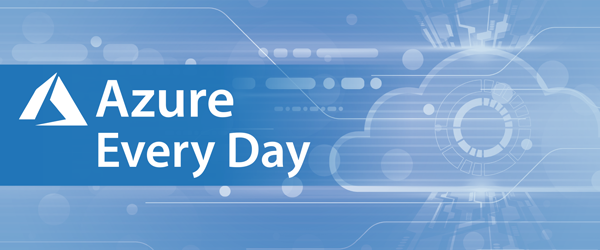
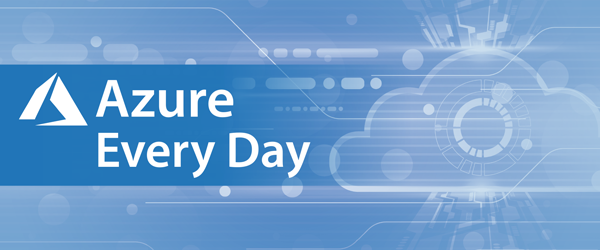 I have a question, who is still using a file server? No need to answer, I know that most of us still are and need to use them for various reasons. We love them—well, we also hate them, as they are a pain to manage.
I have a question, who is still using a file server? No need to answer, I know that most of us still are and need to use them for various reasons. We love them—well, we also hate them, as they are a pain to manage.
The pains with Windows File Server:
In this blog, I’d like to walk you through Azure File Sync, so you can see for yourself how much better it is.
With Azure File Sync I get:
1. A centralize file service in Azure storage.
2. Cache in multiple locations for fast, local performance.
3. I can utilize cloud based backup and fast data/disaster recovery.
If you’d like to learn more about this, you can go to aka.ms/afs or click the link below to see how we can help you with all your Azure adventures.

ABOUT THE AUTHOR
Free Trial
private training
Newsletter
Join other Azure, Power Platform and SQL Server pros by subscribing to our blog.


-1.png)
Leave a comment