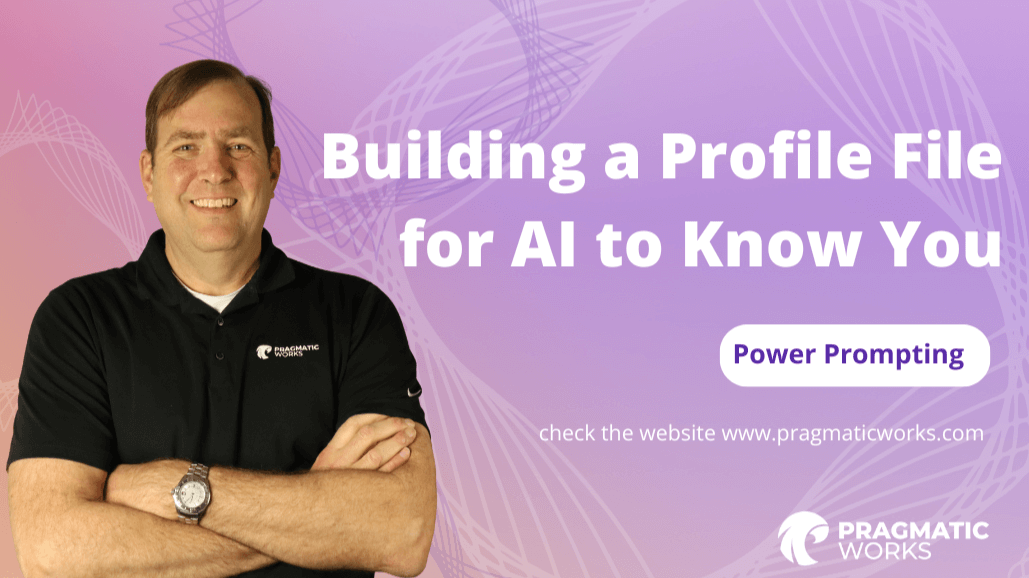

-1.png)
free events
Learn With The Nerds
A free virtual series bringing thousands of tech professionals together for a few hours covering an array of data analytics and cloud topics.
Start with the FREE community plan and get your lifetime access to 20+ courses. Get Instant Access Now!
Need help? Talk to an expert: (904) 638-5743

-1.png)
free events
A free virtual series bringing thousands of tech professionals together for a few hours covering an array of data analytics and cloud topics.