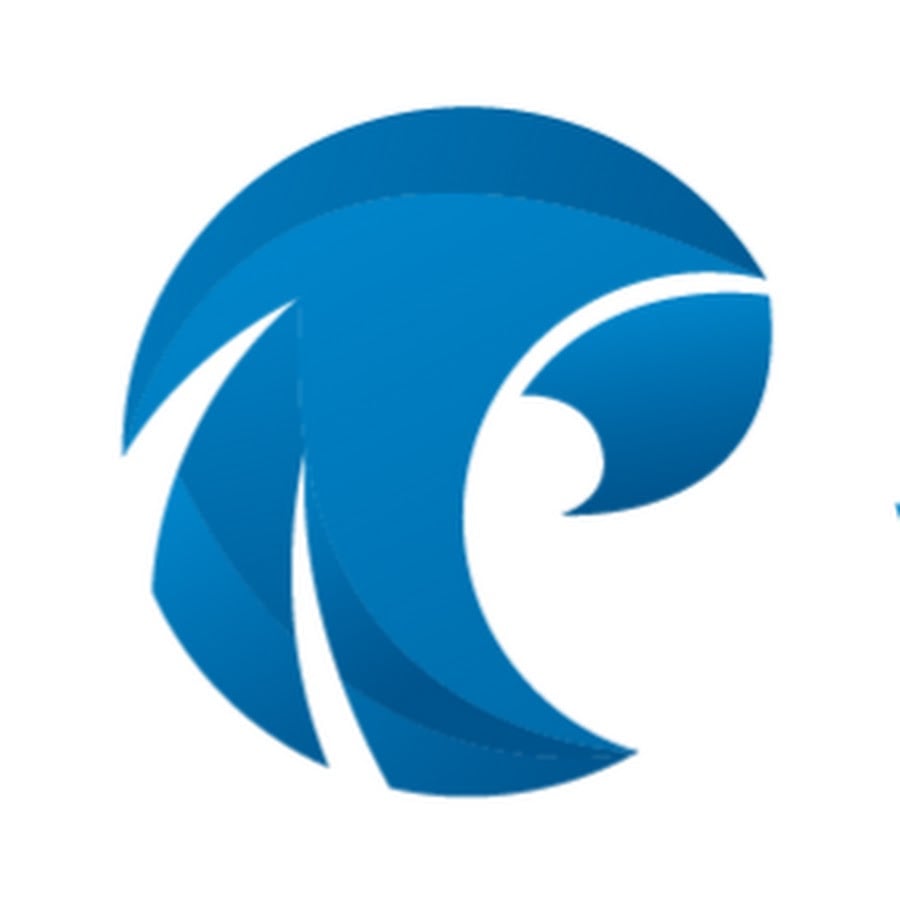Dax ⨉
Posts by topic
Free Community Plan
On-demand learning
private training
Hackathons, enterprise training, virtual monitoring
All Articles



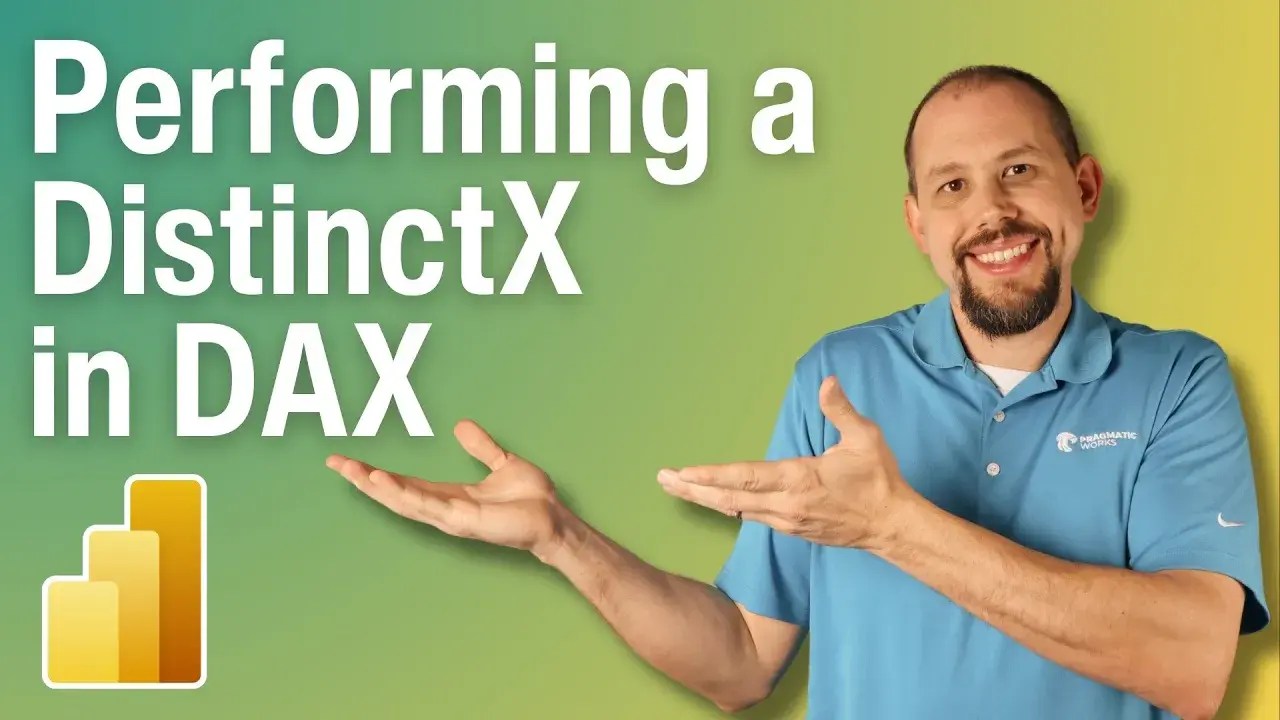
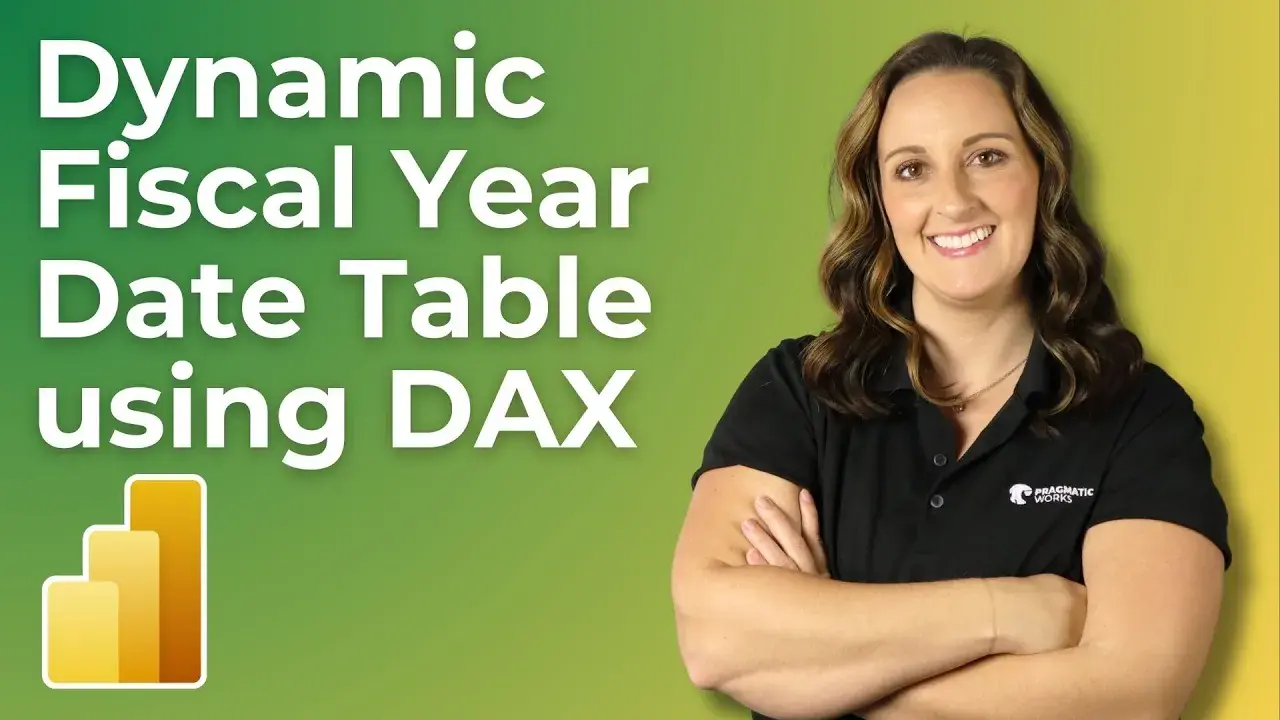
-1.png)


.png)
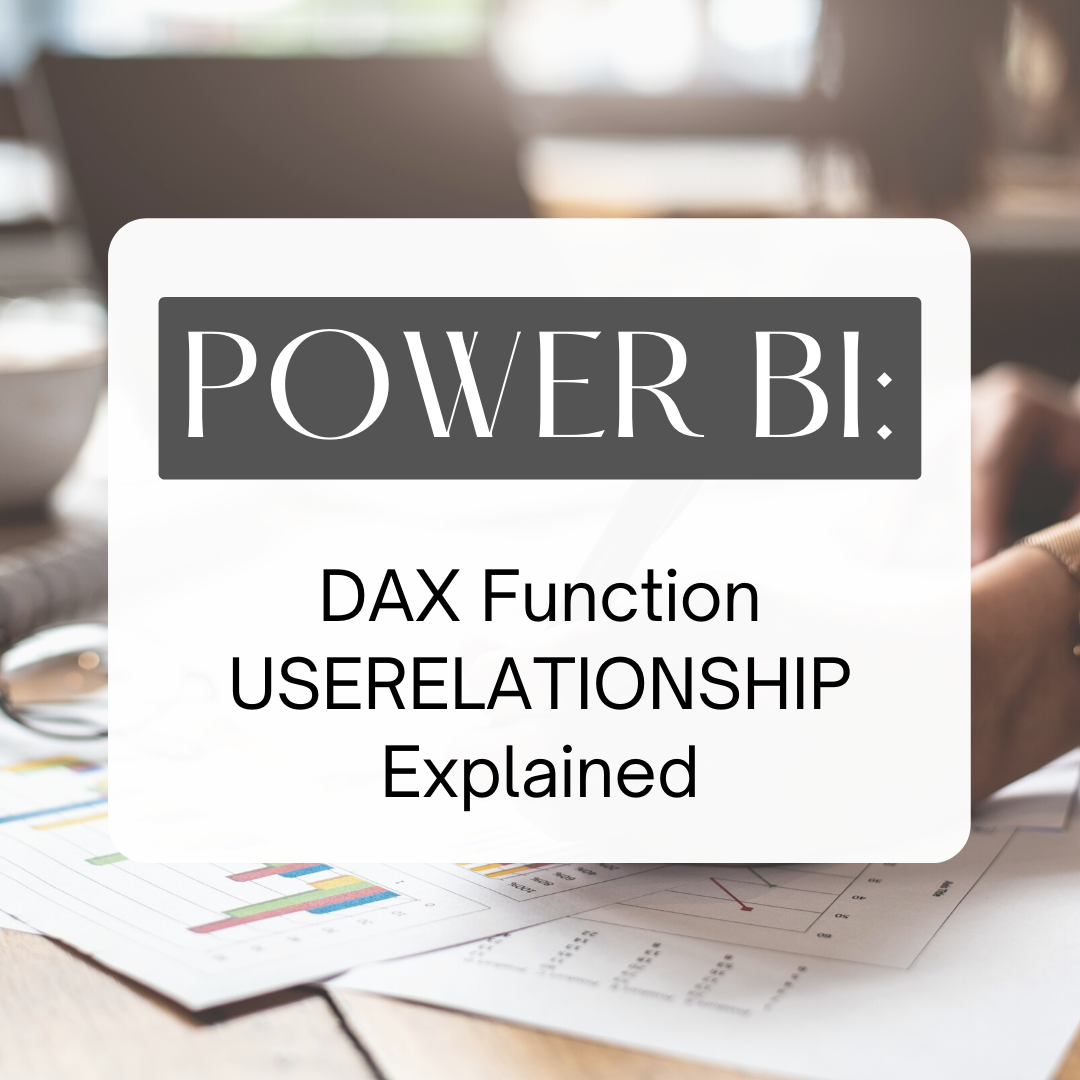
.png)
.png)
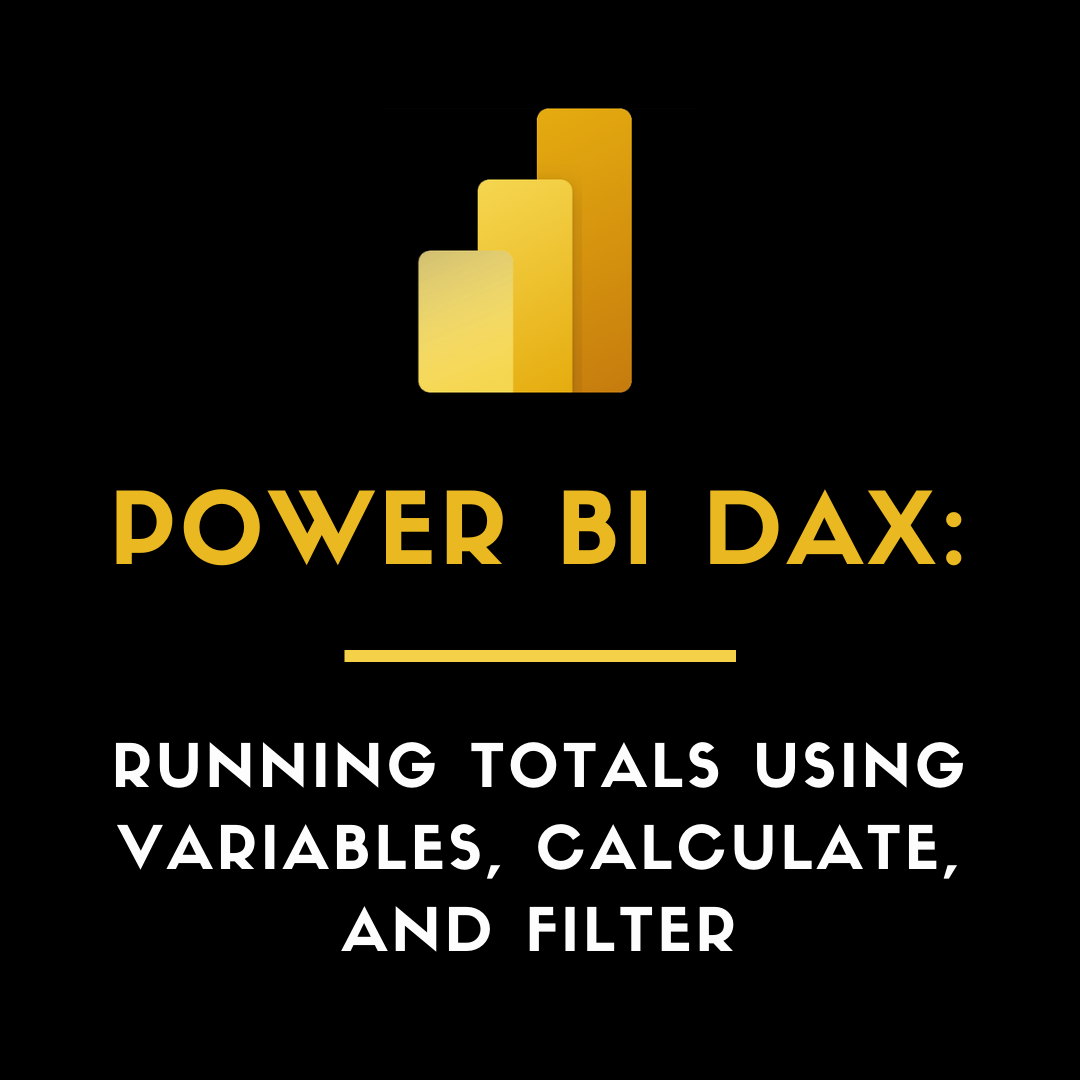

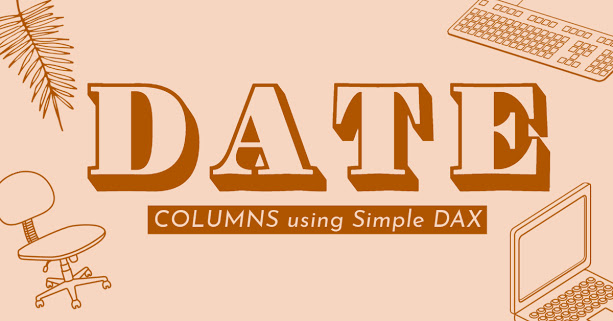
.png)


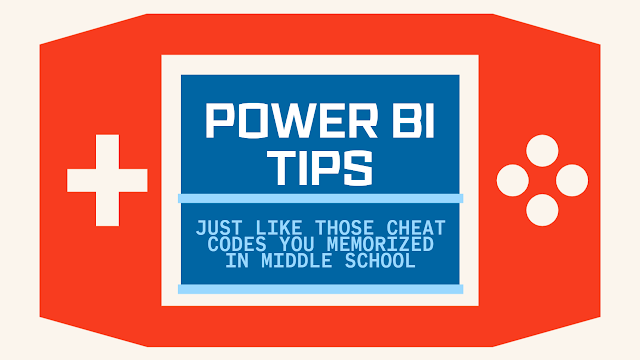
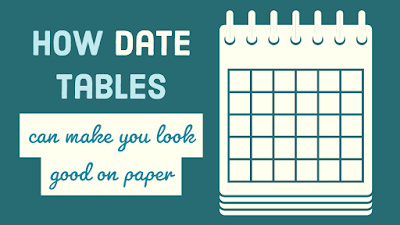

-1.png)
free events
Learn With The Nerds
A free virtual series bringing thousands of tech professionals together for a few hours covering an array of data analytics and cloud topics.