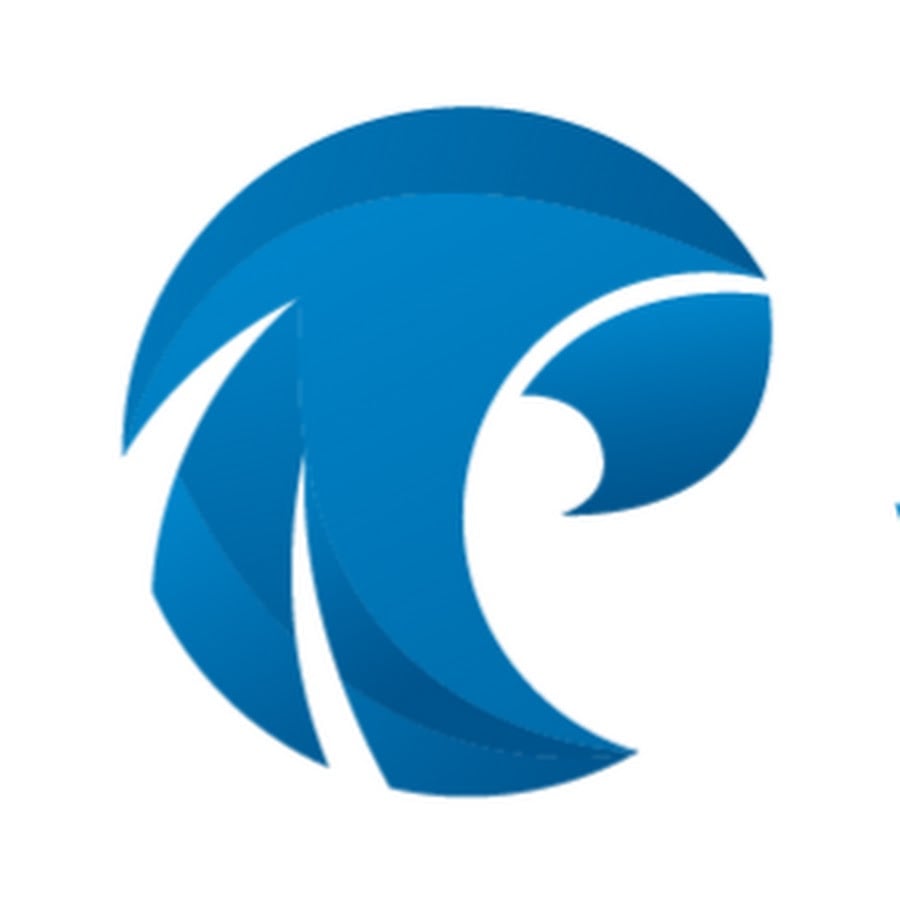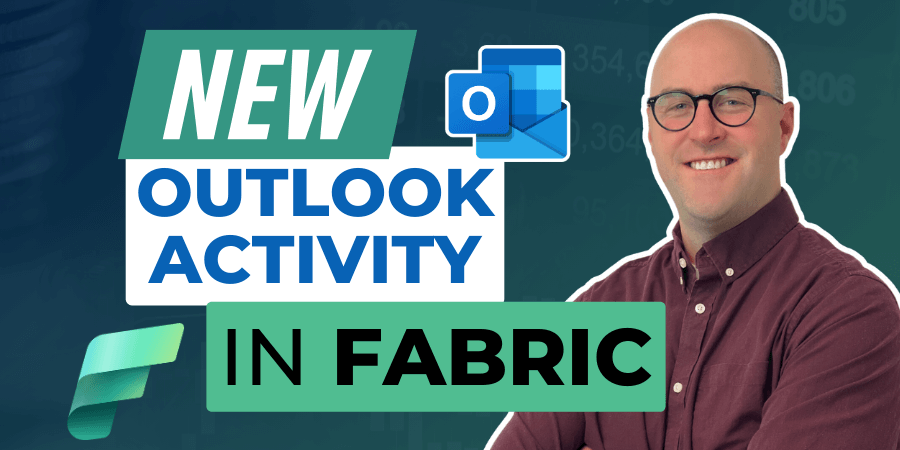
Azure Data Factory ⨉
Posts by topic
Free Trial
On-demand learning
private training
Hackathons, enterprise training, virtual monitoring
All Articles
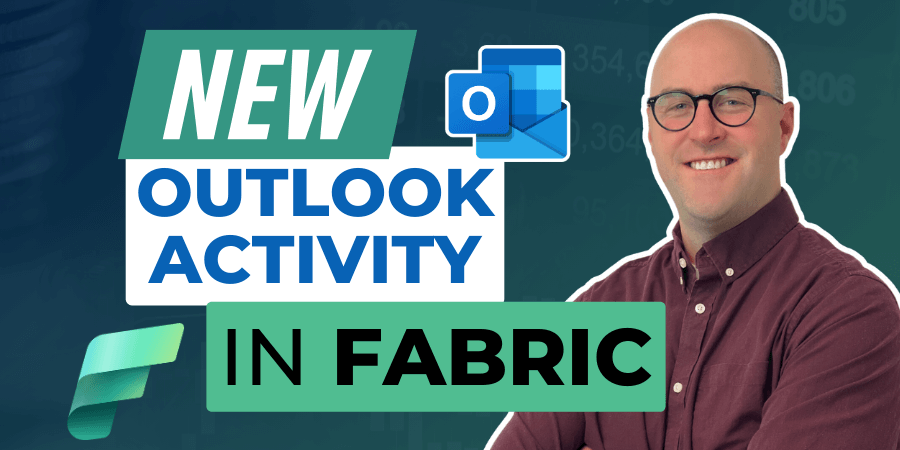
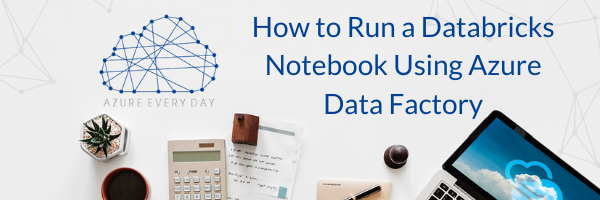


.png)






.png)
.png)
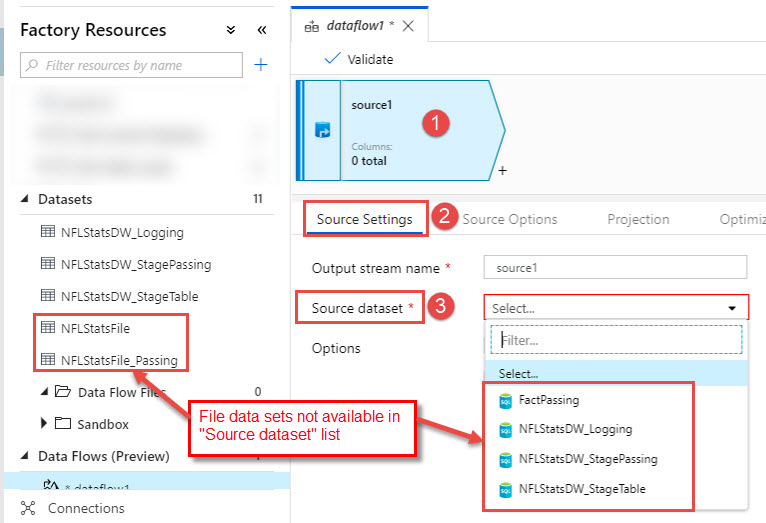


.png)
.png)


-1.png)
free events
Learn With The Nerds
A free virtual series bringing thousands of tech professionals together for a few hours covering an array of data analytics and cloud topics.